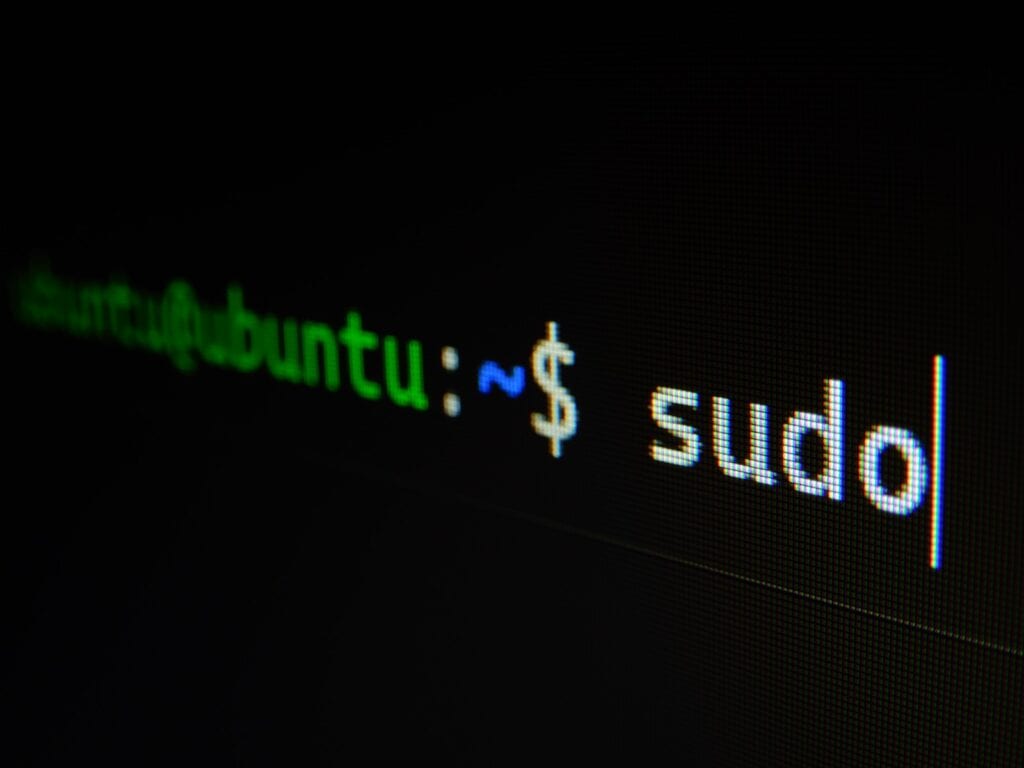Linux systems let users work together on computers. Users can be put into groups to make things easier. Creating and managing users and groups helps keep a Linux system safe and running well.
Users are people who can log in and use the system. Groups are sets of users who share the same access rights. This setup helps control what each person can do on the computer. It’s a key part of keeping the system secure.
System admins need to know how to add new users and put them in groups. They also need to know how to change or remove users and groups when needed. These skills are important for anyone who takes care of Linux systems.
Linux User Management 101
Understanding Users and Groups
In Linux, every user has an associated group. Groups give you a way to control file access and permissions for multiple users at once. This is super helpful for system administration!
Essential Commands
Here are the most common commands for managing users and groups. You’ll usually need root privileges to use them, meaning you’ll often add ‘sudo’ before each command.
| Command | Function |
|---|---|
useradd [username] | Creates a new user account. |
passwd [username] | Sets or changes a user’s password. |
userdel [username] | Deletes a user account. |
groupadd [groupname] | Creates a new group. |
groupdel [groupname] | Deletes a group. |
usermod | Modifies an existing user account (e.g., changing their default group). |
Example: Adding a New User
Let’s say you want to add a new user named “john”. You would use the following command:
sudo useradd johnTo set a password for John:
sudo passwd johnThe /etc/passwd File
The /etc/passwd file stores user account information. Each line in this file represents a user and contains details like their user ID (UID) and group ID (GID).
The /etc/group File
Similarly, the /etc/group file stores group information. Each line represents a group, including its group ID (GID) and a list of its members.
Important Considerations
Always double-check your commands, especially when deleting users or groups. Mistakes can lead to data loss or system instability.
Understanding Linux Users and Groups
Linux provides a strong framework for managing users and groups, which is essential for its security and access control systems. Whether you are a system administrator managing a server or a developer working on a local machine, understanding these fundamental concepts is vital. This knowledge allows for precise control over who can access specific resources, helping to keep your system secure and organized. By mastering user and group management, you gain a greater level of control and flexibility within the Linux environment.
Linux manages system access through users and groups. These concepts control who can do what on a system. They form the basis of Linux security and file permissions.
Fundamentals of User Accounts
A user account is a way to access a Linux system. Each user has a unique username and user ID (UID). The UID is a number that identifies the user to the system.
Users can log in, run programs, and own files. The system tracks user actions by their UID. Every file and process on a Linux system belongs to a user.
There are two main types of users:
- Root user (UID 0): Has full system access
- Regular users: Have limited permissions
Role of Groups in Linux
Groups in Linux organize users with similar needs. They make it easier to manage permissions for many users at once.
Each group has a unique group ID (GID). Users can belong to multiple groups. This allows flexible permission settings.
There are two types of group membership:
- Primary group: The main group a user belongs to
- Supplementary groups: Extra groups a user is part of
Groups help control access to files and resources. They simplify administration tasks on multi-user systems.
The /etc/passwd and /etc/group Files
The /etc/passwd file stores basic user account info. Each line in this file represents one user account. It contains fields separated by colons:
username:password:UID:GID:user info:home directory:shell
The /etc/group file holds group information. Each line represents one group:
group name:password:GID:member list
These files are key to user and group management. Many Linux commands read these files to get user and group details. System administrators often work with these files to manage accounts.
Creating and Deleting Users
Linux systems let admins add and remove user accounts. This process involves setting up login details, home folders, and passwords.
Using useradd Command
The useradd command creates new user accounts on Linux systems. To make a new user, type:
sudo useradd username
Replace “username” with the desired login name. This sets up a basic account.
For more control, add options:
-m: Make a home folder-s: Pick a login shell-G: Add the user to groups
Example:
sudo useradd -m -s /bin/bash -G users,sudo newuser
This creates “newuser” with a home folder, bash shell, and adds them to the users and sudo groups.
Setting User Options with useradd
The useradd command has many options to set up accounts. Some key ones are:
-c: Add a comment or full name-d: Set a custom home folder path-e: Set an expiry date for the account-u: Pick a specific user ID number
The /etc/login.defs file sets default values for new accounts. It controls things like:
- Password rules
- Home folder location
- Default groups
Admins can edit this file to change system-wide settings for new users.
Deleting Users with userdel
To remove a user account, use the userdel command:
sudo userdel username
This deletes the user but leaves their home folder and files. To remove everything, add the -r option:
sudo userdel -r username
Be careful with this command. It erases all the user’s data from the system.
For safety, back up important files before deleting an account. Also, check if the user owns any running processes or files outside their home folder.
Managing User Accounts
Linux systems let admins control user accounts. This includes changing account details, setting passwords, and using tools for secure login. Let’s explore these key areas.
Modifying User Accounts with usermod
The usermod command changes existing user account settings. Admins can update usernames, home directories, and group memberships.
To change a username:
sudo usermod -l newname oldname
To move a user’s home directory:
sudo usermod -d /new/home/dir -m username
The -m flag moves existing files to the new location.
To add a user to a group:
sudo usermod -aG groupname username
The -a flag appends the new group without removing existing ones.
Usermod offers many options for tweaking accounts. Check the man page for a full list of flags.
Password Management with passwd
The passwd command handles user passwords. It lets users change their own passwords and admins set or reset others’ passwords.
Users change their password by simply typing:
passwd
Admins can change any user’s password:
sudo passwd username
To set a password expiration date:
sudo passwd -x days username
Linux stores encrypted passwords in the /etc/shadow file. Only root can access this file.
Password policies improve security. Set rules for length, complexity, and expiration to boost system safety.
Understanding PAM
PAM (Pluggable Authentication Module) is a system for flexible login control. It lets admins set up custom auth rules without changing apps.
PAM uses config files in /etc/pam.d/. Each file sets rules for a service like login or sudo.
A basic PAM config might look like:
auth required pam_unix.so
account required pam_unix.so
password required pam_unix.so
session required pam_unix.so
This uses standard Unix auth for all steps.
PAM modules add extra features. For example, pam_cracklib checks password strength. PAM increases login security by allowing multi-factor auth and other advanced checks.
Group Administration
Linux groups help organize users and control access to resources. They make it easier to manage permissions for multiple users at once.
Creating New Groups with groupadd
The groupadd command adds new groups to the system. To create a group:
sudo groupadd newgroup
This creates a group called “newgroup”. You can set a specific Group ID (GID) with the -g option:
sudo groupadd -g 1001 newgroup
The new group info is stored in /etc/group. You can view it with:
cat /etc/group | grep newgroup
Linux groups help organize users and control access.
Modifying Groups with groupmod
The groupmod command changes existing group settings. To rename a group:
sudo groupmod -n newname oldname
To change a group’s GID:
sudo groupmod -g 1002 groupname
You can also add or remove users from a group with groupmod. To add a user:
sudo groupmod -a -G groupname username
To remove a user:
sudo gpasswd -d username groupname
Deleting Groups with groupdel
The groupdel command removes groups from the system. To delete a group:
sudo groupdel groupname
This removes the group from /etc/group and /etc/gshadow. It doesn’t delete any files owned by the group.
Be careful when deleting groups. Make sure no users still need the group. Check if any files are owned by the group first:
find / -group groupname
Managing Group Memberships with gpasswd
The gpasswd command manages group passwords and members. To add a user to a group:
sudo gpasswd -a username groupname
To remove a user:
sudo gpasswd -d username groupname
To set a group administrator:
sudo gpasswd -A username groupname
Group admins can add or remove members without root access.
To list a user’s groups:
groups username
This shows all groups the user belongs to.
Advanced User and Group Concepts
Linux systems use advanced user and group features to control access and manage resources. These tools help keep systems secure and running smoothly.
File Ownership and Permissions
File ownership in Linux assigns each file to a user and group. This system controls who can read, write, or run files.
There are three types of permissions:
- Read (r)
- Write (w)
- Execute (x)
These apply to three classes:
- Owner
- Group
- Others
You can view permissions with the “ls -l” command. It shows a string like “rwxr-xr-x”.
To change permissions, use the “chmod” command. For example:
chmod 755 file.txt
This gives the owner full access and others read/execute access.
The “chown” command changes file ownership:
chown user:group file.txt
This sets both the user and group owners.
Set User ID (SUID) and Set Group ID (SGID)
SUID and SGID are special permissions. They let users run programs with the rights of the file owner or group.
To set SUID:
chmod u+s file
To set SGID:
chmod g+s file
SUID is often used for programs that need extra rights. For example, the “passwd” command has SUID to let users change their passwords.
SGID on folders makes new files inherit the folder’s group. This helps with shared projects.
Use these carefully. They can pose security risks if misused.
Understanding Umask
Umask sets default permissions for new files and folders. It subtracts from a base permission set.
The default umask is often 022. This means:
- New files: 644 (rw-r–r–)
- New folders: 755 (rwxr-xr-x)
To check your umask, type “umask” in the terminal.
To change it temporarily:
umask 027
This gives stricter permissions.
For permanent changes, add the umask command to your shell’s startup file.
System and Superuser Accounts
Linux has special accounts for system tasks. The most important is the root account.
Root has full system access. It can do anything, including:
- Change system files
- Add or remove users
- Install software
Because of its power, root access needs careful handling. Most systems use “sudo” instead of direct root logins.
Sudo lets regular users run commands as root. It’s safer because:
- It logs all sudo uses
- You can control which users can use sudo
- Users only get root rights for specific tasks
To use sudo:
sudo command
You’ll need to enter your password.
Managing users and groups is key to system security. Always use the least privilege needed for each task.
Automation and Scripting for User and Group Management
Bash scripts can streamline user and group management tasks on Linux systems. These scripts handle bulk operations and automate routine processes.
Batch Creating Users and Groups
Bash scripts can create many users and groups at once. This is helpful for setting up new teams or departments.
A basic script might:
- Read a list of usernames from a file
- Create each user with a home directory
- Set a default password
- Add users to specified groups
Here’s a simple example:
while IFS=: read -r username group
do
useradd -m $username
usermod -aG $group $username
echo "$username:password123" | chpasswd
done < users.txt
This script reads from a file called users.txt. Each line has a username and group, separated by a colon.
Automating User and Group Management Tasks
Scripts can do more than just create users. They can also:
- Delete users
- Lock or unlock accounts
- Change passwords
- Modify group memberships
A more advanced script might include error checking and logging. It could also generate random passwords for each user.
Admins can schedule these scripts to run regularly. This keeps user accounts up to date without manual work.
For large organizations, these scripts save time and reduce errors. They ensure consistent user setup across many systems.
Specific Distribution Management Techniques
Linux systems have different ways to manage users and groups. Red Hat Enterprise Linux, Ubuntu, and Arch Linux each use unique tools for these tasks.
Red Hat Enterprise Linux (RHEL) and Ubuntu
RHEL uses the useradd command to create new users. To add a user named “john”, type:
sudo useradd john
To set a password for john:
sudo passwd john
Ubuntu uses the adduser command instead:
sudo adduser john
This command asks for more details like full name and phone number.
Both systems use the usermod command to change user settings. To add john to the “developers” group:
sudo usermod -aG developers john
RHEL and Ubuntu handle group creation differently. RHEL uses groupadd:
sudo groupadd developers
Ubuntu prefers addgroup:
sudo addgroup developers
Arch Linux and Other Distributions
Arch Linux keeps things simple. It uses the same commands as RHEL for user and group management.
To create a new user on Arch:
sudo useradd -m john
The -m flag creates a home directory.
To add a user to a group on Arch:
sudo gpasswd -a john developers
Many other Linux distributions follow similar patterns. They often use useradd, usermod, and groupadd commands.
Some distros have unique tools for user management. It’s best to check the official docs for your specific system.
Monitoring and Troubleshooting
Keeping track of user and group activities helps maintain system security. Fixing common problems quickly keeps everything running smoothly.
Auditing and Monitoring User and Group Activities
Linux offers tools to track what users do on the system. The “auditd” service logs important events. Admins can set it up to record logins, file access, and command use.
To check who’s logged in right now, use the “who” command. For a list of recent logins, try “last”. These show when users came and went.
The “/var/log/auth.log” file holds login info. It shows failed attempts too. Check it often for odd patterns.
Group changes are worth watching. The “vigr” command lets admins safely edit group files. Always make backups before big changes.
For real-time monitoring, “psacct” or “acct” packages work well. They track CPU use and commands per user. This helps spot unusual behavior fast.
Troubleshooting Common Issues
User login problems often come from wrong passwords or permissions. Check “/etc/passwd” and “/etc/shadow” files for errors. Make sure home folders exist and have the right owners.
If a user can’t access a file, look at its permissions. The “ls -l” command shows who can read or change it. Use “chmod” to fix any issues.
Groups not working right might mean the “/etc/group” file has problems. The “grpck” tool can find and fix errors there.
For system-wide issues, check “/var/log/syslog”. It often shows why things aren’t working. The “dmesg” command displays kernel messages, which can point to hardware problems.
If a user seems locked out, the “passwd -S username” command shows account status. Use “passwd -u username” to unlock if needed.
Frequently Asked Questions
Managing users and groups in Linux involves key tasks like adding users to groups, creating new users, and modifying group memberships. These operations help control system access and permissions.
What are the necessary steps to add a user to a group in a Linux environment?
To add a user to a group in Linux, use the usermod command. Open a terminal and type:
sudo usermod -aG groupname username
Replace “groupname” with the group’s name and “username” with the user’s name. The -aG option adds the user to the group without removing them from other groups.
How do I create a new user with specific permissions on Linux?
Creating a new user with specific permissions involves two steps:
- Create the user with the useradd command:
sudo useradd username
- Set the user’s password:
sudo passwd username
To grant specific permissions, add the user to relevant groups or modify file permissions as needed.
Can you explain the process of creating a group in Linux and adding members to it?
To create a new group in Linux:
- Use the groupadd command:
sudo groupadd groupname
- Add users to the group with usermod:
sudo usermod -aG groupname username
Repeat step 2 for each user you want to add to the group.
What commands are used to list all groups and their members on a Linux system?
To list all groups on a Linux system, use the getent command:
getent group
To see members of a specific group:
getent group groupname
This shows the group name, password (usually x), group ID, and member list.
How can I remove a user from a group in Linux?
To remove a user from a group in Linux:
- Use the gpasswd command:
sudo gpasswd -d username groupname
- Replace “username” with the user’s name and “groupname” with the group’s name.
This removes the user from the specified group without deleting their account.
What is the best way to change a user’s group affiliations in a Linux operating system?
To change a user’s group affiliations:
- Use the usermod command to add or remove groups:
sudo usermod -G group1,group2,group3 username
This sets the user’s supplementary groups. Be careful, as it replaces all current group memberships.
To add groups without removing existing ones, use the -aG option instead:
sudo usermod -aG newgroup username
This keeps the user’s current groups and adds the new one.