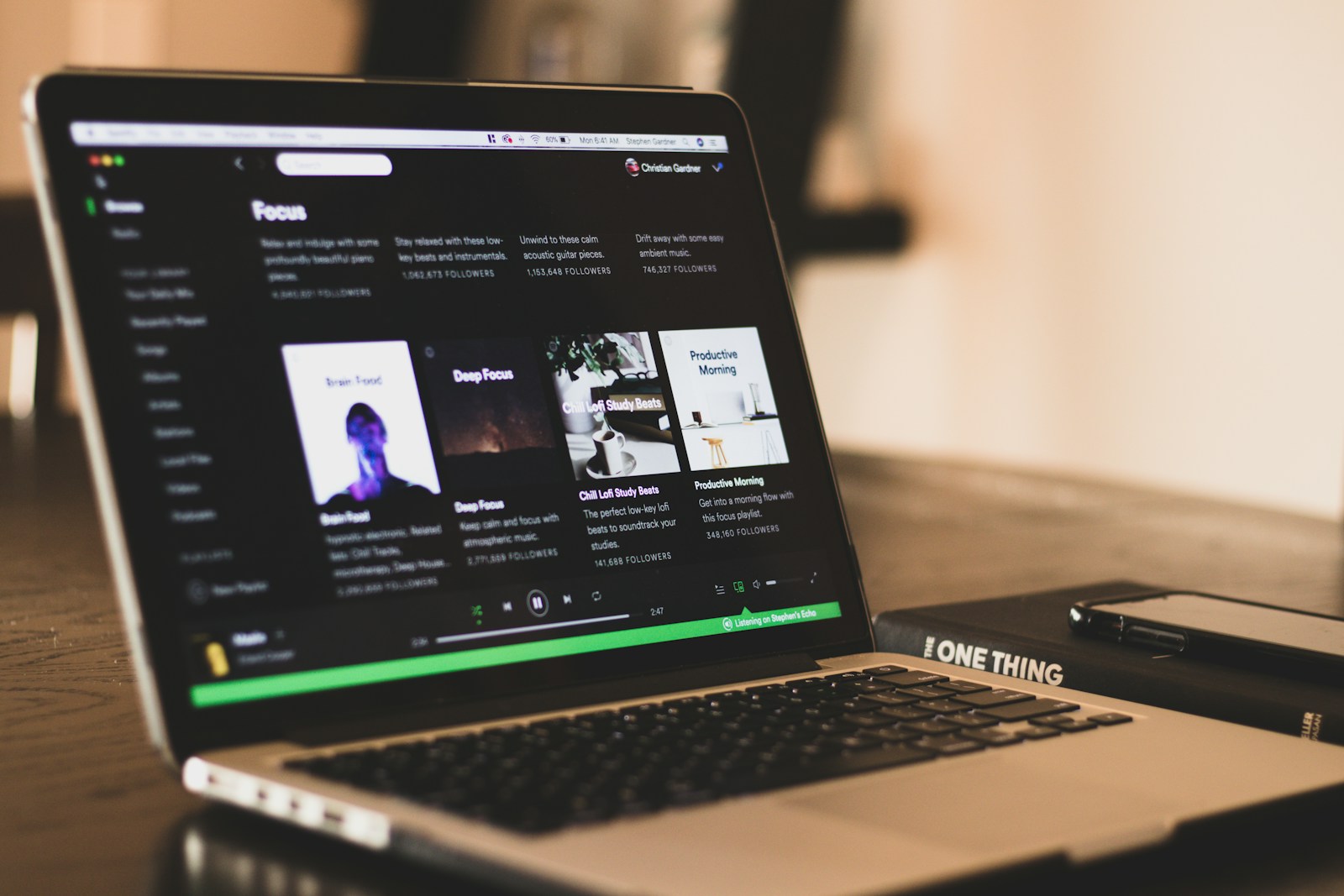Spotify is a popular music streaming service loved by millions. Many people wonder if they can use it on Linux computers. Yes, you can get Spotify on Linux. This is great news for Linux users who want to enjoy their favorite tunes.
Getting Spotify on Linux is easy. There are a few ways to do it. The simplest method is to install Spotify using snap packages. Snap makes it quick to add new apps to Linux systems. Another option is to use the Ubuntu Software Center if you have Ubuntu.
Linux users can now stream music just like everyone else. Whether you use Ubuntu, Debian, or other Linux versions, you can enjoy Spotify. With a few clicks or commands, you’ll be listening to your playlists in no time.
View the official Spotify for Linux download page here: https://www.spotify.com/us/download/linux/
Get Your Groove On: Installing Spotify on Linux
Yes, You Can!
Good news for Linux users and music lovers: Spotify has an official Linux app! It’s free to download and works with both free and premium accounts. You can find it in the Snap Store, or install it using your distribution’s package manager.
Why Choose the Official App?
While you could always use the web player, the official app offers several advantages:
- Native Integration: It seamlessly fits into your Linux desktop environment.
- Offline Mode: Download your favorite songs and playlists for listening without an internet connection (Premium only).
- Desktop Notifications: Get notified about new releases and recommendations.
- Keyboard Shortcuts: Control playback with convenient shortcuts.
Installation Methods: A Quick Overview
The best installation method depends on your Linux distribution. Here’s a quick comparison:
| Method | Distributions | Pros | Cons |
|---|---|---|---|
| Snap Store | Most distributions | Easy installation, automatic updates | May use more resources |
| Package Manager (APT, YUM, etc.) | Debian-based (Ubuntu, Mint), Fedora, etc. | Integrates well with your system | May require manual updates |
Detailed Installation Guides
1. Snap Store (Easiest)
- Make sure you have Snap installed on your system.
- Open the terminal and type:
sudo snap install spotify - Wait for the installation to complete.
- Launch Spotify from your application menu.
2. Package Manager (For Specific Distributions)
- Snap:
- snap install spotify
- Debian/Ubuntu:
- curl -sS https://download.spotify.com/debian/pubkey_6224F9941A8AA6D1.gpg | sudo gpg –dearmor –yes -o /etc/apt/trusted.gpg.d/spotify.gpg
echo “deb http://repository.spotify.com stable non-free” | sudo tee /etc/apt/sources.list.d/spotify.list
- curl -sS https://download.spotify.com/debian/pubkey_6224F9941A8AA6D1.gpg | sudo gpg –dearmor –yes -o /etc/apt/trusted.gpg.d/spotify.gpg
- Fedora:
- Enable the RPM Fusion repository if you haven’t already.
- Open the terminal and type:
sudo dnf install spotify-client
Troubleshooting
If you encounter any issues during installation or usage, check the Spotify Community forums or your distribution’s support channels for help.
Enjoy Your Music!
Once installed, log in with your Spotify account and start enjoying your favorite music on your Linux machine!
Understanding the Spotify Service on Linux
Spotify works on Linux systems through official and community-made options. Users can stream music on various Linux distributions using desktop clients or web players.
Spotify for Linux Overview
Spotify offers a Linux desktop client for easy music streaming. This app lets users browse songs, make playlists, and enjoy Spotify’s features on their Linux machines. The client looks and works like the Windows and Mac versions.
The Linux app supports offline mode. Users can download songs to listen without internet. It also has social features. People can share music and see what friends are playing.
Spotify for Linux gets regular updates. These fix bugs and add new features. The app runs smoothly on most modern Linux systems with good internet.
Compatibility with Linux Distributions
Spotify works on many Linux distributions. It runs well on popular ones like Ubuntu, Fedora, and Debian. The install process varies by system.
Ubuntu users can get Spotify from the Software Center or use snap packages. Fedora needs extra steps to add the Spotify repository. Debian-based systems use .deb files for installation.
Some distros like Arch Linux rely on community packages. These may not always be up-to-date. The Spotify web player is a good backup for unsupported systems.
Most Linux desktop environments work with Spotify. This includes GNOME, KDE, and Xfce. Audio issues are rare but can happen on some setups.
Preparation for Spotify Installation
Before you install Spotify on Linux, you need to get your system ready. This involves checking your computer meets the basic needs and setting up the right sources.
System Requirements and Prerequisites
To run Spotify on Linux, you need a computer with at least 1 GB of RAM. Your system should also have 1 GB of free disk space. Make sure your Linux version is up to date.
Most Linux systems can run Spotify. It works on Ubuntu, Fedora, and other popular versions. You’ll need an internet connection to download and use Spotify.
Spotify offers different ways to install on Linux. The main options are:
- Snap package
- Flatpak
- Debian package
- RPM package
Choose the method that fits your system best.
Setting Up the Repository and Keys
To install Spotify, you often need to add its repository to your system. This lets your package manager find and install Spotify.
For Debian-based systems like Ubuntu, you can add the Spotify repository with these steps:
- Open a terminal
- Run this command to add the repository:
curl -sS https://download.spotify.com/debian/pubkey_7A3A762FAFD4A51F.gpg | sudo gpg --dearmor --yes -o /etc/apt/trusted.gpg.d/spotify.gpg - Then add the repository:
echo "deb http://repository.spotify.com stable non-free" | sudo tee /etc/apt/sources.list.d/spotify.list
These steps add the Spotify repository and its key to your system. This lets you install Spotify using your package manager.
For other Linux versions, you might use different commands. Always check the official Spotify website for the latest instructions.
Installing Spotify on Various Linux Distros
Spotify can be installed on Linux through different methods. These include package managers, Snap, Flatpak, and the Arch User Repository. The best method depends on your specific Linux distribution.
Installing via Package Managers
Package managers offer an easy way to install Spotify on many Linux systems. For Debian-based distros like Ubuntu, you can use APT. First, add the Spotify repository:
curl -sS https://download.spotify.com/debian/pubkey_7A3A762FAFD4A51F.gpg | sudo gpg --dearmor --yes -o /etc/apt/trusted.gpg.d/spotify.gpg
echo "deb http://repository.spotify.com stable non-free" | sudo tee /etc/apt/sources.list.d/spotify.list
Then install Spotify with these commands:
sudo apt update
sudo apt install spotify-client
For Fedora, use DNF:
sudo dnf install lpf-spotify-client
sudo lpf update
Using Snap to Install Spotify
Snap is a universal package system that works on many Linux distros. To install Spotify with Snap:
Check if Snap is installed:
snap versionIf not, install Snap:
sudo apt install snapdInstall Spotify using Snap:
sudo snap install spotify
This method works on Ubuntu, Linux Mint, and other distros that support Snap.
Opting for Flatpak as an Installation Method
Flatpak is another universal package system for Linux. To use Flatpak:
Install Flatpak:
sudo apt install flatpakAdd the Flathub repository:
flatpak remote-add --if-not-exists flathub https://flathub.org/repo/flathub.flatpakrepoInstall Spotify:
flatpak install flathub com.spotify.Client
Flatpak works on most Linux distros and keeps Spotify separate from your system files.
Arch User Repository (AUR) for Arch-Based Distros
Arch-based distros like Manjaro can install Spotify from the AUR. Use an AUR helper like yay:
yay -S spotify
If you don’t have an AUR helper, you can install Spotify manually:
Clone the AUR package:
git clone https://aur.archlinux.org/spotify.gitBuild and install:
cd spotify
makepkg -si
Special Considerations for Other Distros
Some Linux distros may need extra steps to install Spotify. OpenSUSE users can add the Packman repository:
sudo zypper ar -cfp 90 https://ftp.gwdg.de/pub/linux/misc/packman/suse/openSUSE_Tumbleweed/ packman
sudo zypper refresh
sudo zypper install spotify-client
For other distros, check the official Spotify website or your distro’s forums for specific instructions. If no official method exists, consider using Snap or Flatpak as they work on most Linux systems.
Post-Installation Steps and Usage
After installing Spotify on Linux, you’ll need to know how to use it. This section covers starting the app, using its features, keeping it up to date, and removing it if needed.
Launching Spotify on Linux
To start Spotify on Linux, you have two main options. The first is through the graphical user interface (GUI). Look for the Spotify icon in your applications menu and click it. This opens the app quickly and easily.
The second way is through the command line. Open a terminal window and type “spotify” to launch the app. This method works well for users who prefer working in the terminal.
Some Linux systems let you set up keyboard shortcuts to open apps. You can make a shortcut for Spotify to start it even faster.
Using Spotify on Linux
The Linux version of Spotify works much like its Windows and Mac counterparts. The main screen shows your playlists, recommended music, and search bar. You can browse songs, create playlists, and follow artists.
Spotify on Linux supports basic and advanced features. These include offline mode, podcast streaming, and social sharing. The sound quality settings are also the same as other versions.
One Linux-specific feature is integration with system media controls. This lets you control playback from your desktop environment. You can play, pause, or skip tracks without opening the Spotify window.
Updating and Upgrading Spotify
Keeping Spotify up to date ensures you have the latest features and bug fixes. On Linux, updates happen differently based on how you installed the app.
If you used a package manager like apt, run “sudo apt update” followed by “sudo apt upgrade” in the terminal. This checks for and installs any Spotify updates.
For Snap installations, updates occur automatically by default. You can also manually update by running “sudo snap refresh spotify” in the terminal.
Flatpak users can update Spotify with the command “flatpak update”. This updates all Flatpak apps, including Spotify.
Uninstallation Procedures
If you need to remove Spotify from your Linux system, the process depends on your installation method. For apt installations, use the command “sudo apt remove spotify-client” in the terminal.
Snap users can uninstall with “sudo snap remove spotify”. Flatpak installations can be removed with “flatpak uninstall com.spotify.Client”.
After uninstalling, you might want to remove leftover files. Check your home folder for a hidden “.spotify” directory. Delete this to remove any remaining user data.
Remember to also remove any desktop shortcuts or menu entries you created for Spotify. This keeps your system clean and organized.
Alternative Music Streaming Services
Linux users have many options for streaming music besides Spotify. These platforms offer different features and music libraries to suit various tastes and needs.
Options Beyond Spotify
Apple Music is a top choice for Linux users seeking a Spotify alternative. It has a large music library and works well on Linux systems. For those who prefer free options, Funkwhale and Spotube are good picks.
Playary is another solid option. It has many features similar to Windows Media Player. This makes it easy for users switching from Windows to Linux.
For open-source fans, Nuclear is worth trying. It finds music from free sources like YouTube, SoundCloud, and Jamendo. This gives users access to a wide range of songs without paying.
Some key features to look for in Spotify alternatives:
- Large music libraries
- Free or low-cost plans
- Linux compatibility
- Offline playback
- Custom playlists
These options show that Linux users don’t have to miss out on great music streaming just because they can’t use Spotify.
Frequently Asked Questions
Installing Spotify on Linux varies depending on the distribution. The process can be simple or more complex. Here are answers to common questions about getting Spotify on different Linux systems.
How do I install Spotify on Ubuntu using the terminal?
To install Spotify on Ubuntu with the terminal, use the snap package manager. Open a terminal and type:
This command will download and install Spotify quickly and easily.
What are the steps to download and install Spotify on Linux Mint?
Linux Mint users can install Spotify through the Software Manager. They can also use the terminal method for Ubuntu. Both options work well on Linux Mint.
Is there a way to update Spotify to the latest version on Linux?
Yes, Spotify updates automatically on most Linux systems. For manual updates, use your system’s package manager or the Snap Store if you installed via snap.
Can Spotify be installed on Fedora Linux, and if so, how?
Spotify can be installed on Fedora Linux. Users can add the Spotify repository and install it using the package manager. Detailed steps are available on Spotify’s website.
What are the instructions for installing Spotify on Arch Linux?
Arch Linux users can install Spotify from the AUR (Arch User Repository). They need an AUR helper like yay to simplify the process.
Are there specific procedures to install Spotify on Kali Linux?
Kali Linux users can install Spotify using the Debian package. They should download the Debian package from Spotify’s website and use dpkg to install it.