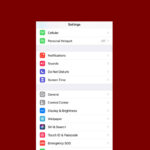A dead iPhone can be frustrating, especially when you’re unsure if it’s charging. Knowing how to check if your iPhone is powering up can save time and prevent unnecessary worry. To tell if a dead iPhone is charging, look for the battery icon or a lightning bolt symbol on the screen after plugging it in.
If your iPhone doesn’t show these signs immediately, don’t panic. It may take a few minutes for a completely drained battery to display any charging indicators. Try leaving it connected to a power source for at least 15 minutes. During this time, make sure you’re using a working charger and cable, and that the charging port is free from debris.
Sometimes, a hard reset can jumpstart a seemingly dead iPhone. Press and hold the power button and home button (or volume down button for newer models) simultaneously for about 10 seconds. If successful, you’ll see the Apple logo appear, indicating that your iPhone is charging and powering on.
How to Tell If a Dead iPhone Is Charging
Initial Signs of Life
When you plug a completely dead iPhone into a power source, it won’t immediately spring to life. Here’s what to expect:
- Black Screen: Initially, the screen will remain black. This is normal.
- Charging Indicator: After a few minutes (sometimes up to 15-20 minutes for a deeply discharged battery), one of two things should happen:
- Lightning Bolt: A lightning bolt icon will appear on the black screen. This indicates the iPhone is receiving power and charging.
- Low Battery Image: A red battery icon with a small white portion will appear. This means the battery is extremely low, and the iPhone needs more time to charge before it can turn on.
What If Nothing Happens?
If you’ve waited for a reasonable amount of time (30 minutes to an hour) and see no charging indicator, try these troubleshooting steps:
Check the Charging Cable and Adapter
- Inspect for Damage: Look for any fraying, exposed wires, or bent connectors on the cable.
- Try a Different Cable and Adapter: Using a different Apple-certified cable and wall adapter can help isolate the problem.
- Check the Wall Outlet: Make sure the outlet is working by plugging in another device.
Clean the Charging Port
Dust, lint, or debris in the charging port can prevent a good connection. Carefully clean the port using a soft brush, compressed air, or a dry cotton swab. Be gentle to avoid damaging the pins inside.
Force Restart Your iPhone (If Possible)
Sometimes, a software glitch can prevent the charging indicator from appearing. If your iPhone eventually shows signs of life, try a force restart:
- iPhone 8 or later, including iPhone SE (2nd generation): Press and quickly release the Volume Up button. Press and quickly release the Volume Down button. Then, press and hold the Side button until you see the Apple logo.
- iPhone 7 and iPhone 7 Plus: Press and hold both the Side button and the Volume Down button until you see the Apple logo.
- iPhone 6s or earlier, including iPhone SE (1st generation): Press and hold both the Home button and the Side (or Top) button until you see the Apple logo.
Check for Hardware Issues
If none of the above steps work, there might be a hardware problem with the battery, charging port, or internal circuitry. In this case, it’s best to contact Apple Support or visit an authorized Apple service provider for diagnosis and repair.
How Long Does It Take to Charge a Dead iPhone?
The time it takes to fully charge a dead iPhone depends on the model, battery capacity, and the charging method used. Generally, it takes about 2-4 hours for a complete charge. Using a fast charger (if your iPhone model supports it) can significantly reduce charging time.
Important Note on Extremely Depleted Batteries
If an iPhone’s battery has been completely drained for an extended period, it might take longer than usual to show any signs of charging. Be patient and leave it plugged in for at least an hour before assuming there’s a problem.
Key Takeaways
- Check for battery icon or lightning bolt symbol on screen
- Allow 15 minutes of charging before troubleshooting further
- Perform a hard reset if no charging indicators appear
Understanding iPhone Charging Essentials
iPhone charging involves specific indicators and compatible hardware. Knowing these elements helps users ensure their devices charge properly and efficiently.
Identifying Charging Indicators
When an iPhone is plugged in, it displays visual cues to confirm charging. A lightning bolt icon appears next to the battery symbol in the top-right corner of the screen. This icon indicates active charging.
For completely drained iPhones, the screen may remain black initially. After a few minutes, a large battery icon should appear. This icon shows the current charge level.
If the battery was fully depleted, users might see a red or amber battery icon. This means the device needs more charge before it can turn on.
Types of Chargers and Cables
iPhones use various charging methods and accessories. The most common is the Lightning cable, which connects to USB power adapters or computer ports.
Apple offers different power adapters:
- 5W for standard charging
- 12W for faster charging
- 18W or higher for rapid charging on newer models
Wireless chargers provide a cable-free option. They use Qi technology and work with iPhone 8 and later models.
Third-party chargers are available but may not perform as well. Apple-certified accessories ensure optimal charging and device safety.
Fast chargers can significantly reduce charging time. They’re especially useful for newer iPhone models with larger batteries.
Troubleshooting Charging Issues
When an iPhone won’t charge, several factors could be at play. Identifying the root cause involves checking both hardware components and software settings.
Inspecting the Hardware
Start by examining the charging cable and power adapter for signs of damage. Look for frayed wires, bent connectors, or debris in the ports. Try a different cable and adapter to rule out faulty accessories.
Clean the charging port gently with a soft brush or compressed air to remove lint or dust. Avoid using metal objects that could damage the delicate pins inside.
Check for water damage indicators, typically found in the SIM card tray. If triggered, professional repair may be necessary.
Software and Battery Health
Update iOS to the latest version to fix potential charging bugs. Go to Settings > General > Software Update.
Force restart the iPhone to clear temporary glitches:
- For iPhone 8 and newer: Press volume up, volume down, then hold side button
- For iPhone 7: Hold volume down and side button
- For iPhone 6s and older: Hold home and power buttons
Check battery health in Settings > Battery > Battery Health & Charging. If maximum capacity is below 80%, consider a battery replacement.
Disable Optimized Battery Charging temporarily to test if it’s affecting charging. Toggle it off in Battery Health settings.
If issues persist, contact Apple Support or visit an authorized service provider for further diagnosis and potential repairs.
Frequently Asked Questions
Determining if a dead iPhone is charging can be confusing. These common questions address key issues users face when trying to charge their devices after complete battery depletion.
What signs indicate that a deceased iPhone has begun charging?
When an iPhone starts charging after being completely drained, a few signs may appear. The screen might display a large battery icon with a lightning bolt. Some models show a red or green battery icon. If the device remains unresponsive, users can check for a slight warmth on the back of the phone, indicating charging has begun.
What duration is expected before a deceased iPhone displays charging indicators?
The time it takes for a dead iPhone to show charging indicators varies. It typically ranges from a few seconds to several minutes. Factors like battery condition and charger quality affect this duration. Users should allow up to 30 minutes before assuming there’s an issue with charging.
What troubleshooting steps should be taken if an iPhone does not show the charging symbol when dead?
If an iPhone doesn’t display charging symbols, users can try several steps. First, they should check the cable and power source. Using a different charger or outlet can help identify the problem. Cleaning the charging port with compressed air may remove debris blocking the connection. Restarting the device by holding the power button can also resolve charging issues.
How can users confirm if their iPhone 11 or iPhone 13 is charging after complete battery drainage?
For iPhone 11 and 13 models, users can look for specific indicators. These phones display a large battery icon with a lightning bolt when charging starts. If the screen remains black, pressing the side button briefly may reveal the charging status. The phone might vibrate or make a charging sound when successfully connected to power.
Is there a difference in charging indication for the iPhone 12 and iPhone 15 models when the battery is dead?
iPhone 12 and 15 models have similar charging indications. Both display a battery icon with a lightning bolt when charging begins. The iPhone 15 may show this symbol more quickly due to improved charging capabilities. Users of these models can also check for the MagSafe charging animation if using a compatible charger.
Why might an iPhone continue to charge without displaying the lightning bolt symbol on the screen?
An iPhone might charge without showing the lightning bolt for several reasons. The display could be malfunctioning while the battery still charges. Software glitches can prevent the charging icon from appearing. In some cases, third-party chargers may not trigger the visual indicator but still provide power to the device.