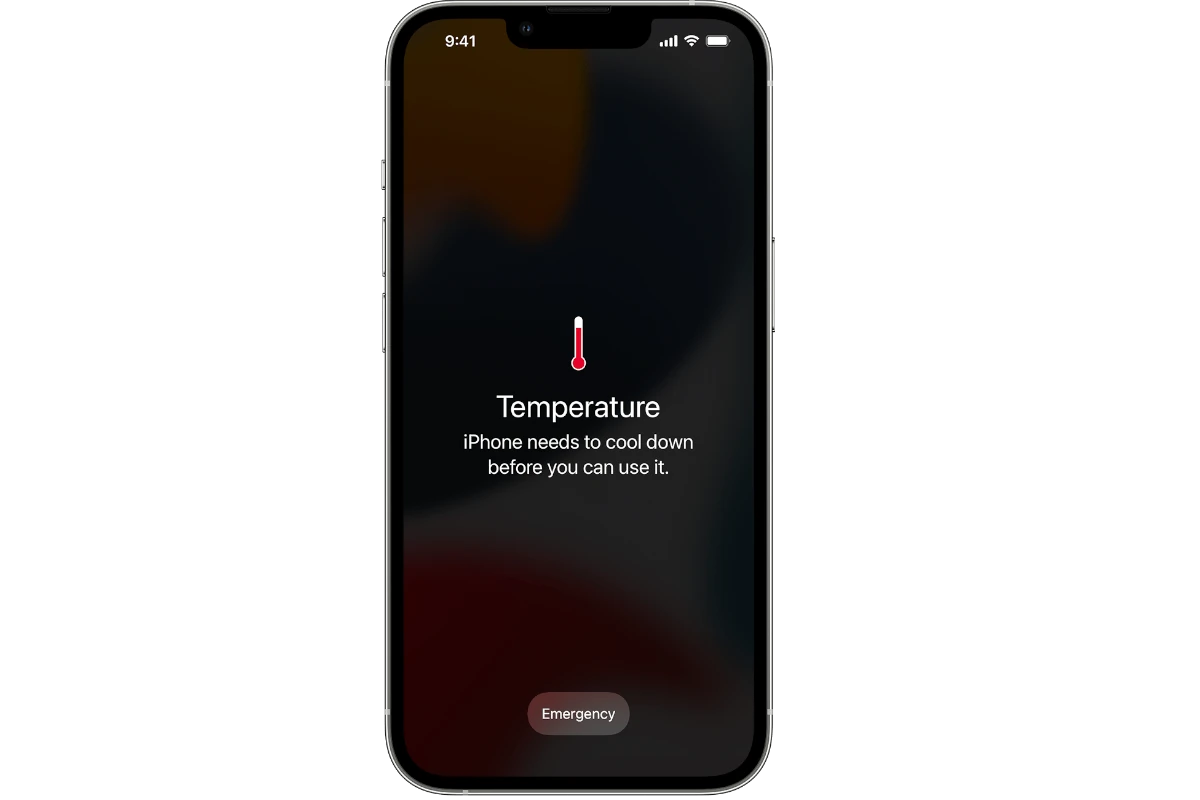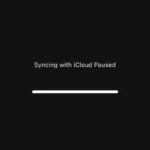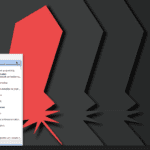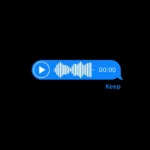iPhone 13 overheating can be a frustrating issue for users. This problem may stem from various causes, ranging from software glitches to hardware malfunctions. Overheating often results from resource-intensive apps, background processes, or charging issues, but can usually be resolved through simple troubleshooting steps.
Identifying the root cause is key to fixing an overheating iPhone 13. Common culprits include outdated software, faulty apps, and excessive screen brightness. Environmental factors like direct sunlight or high ambient temperatures can also contribute to this issue.
Several solutions exist to address iPhone 13 overheating. These range from basic steps like restarting the device to more advanced measures such as resetting settings or updating iOS. Users can also try removing bulky cases that may trap heat or adjusting their usage habits to reduce strain on the device.
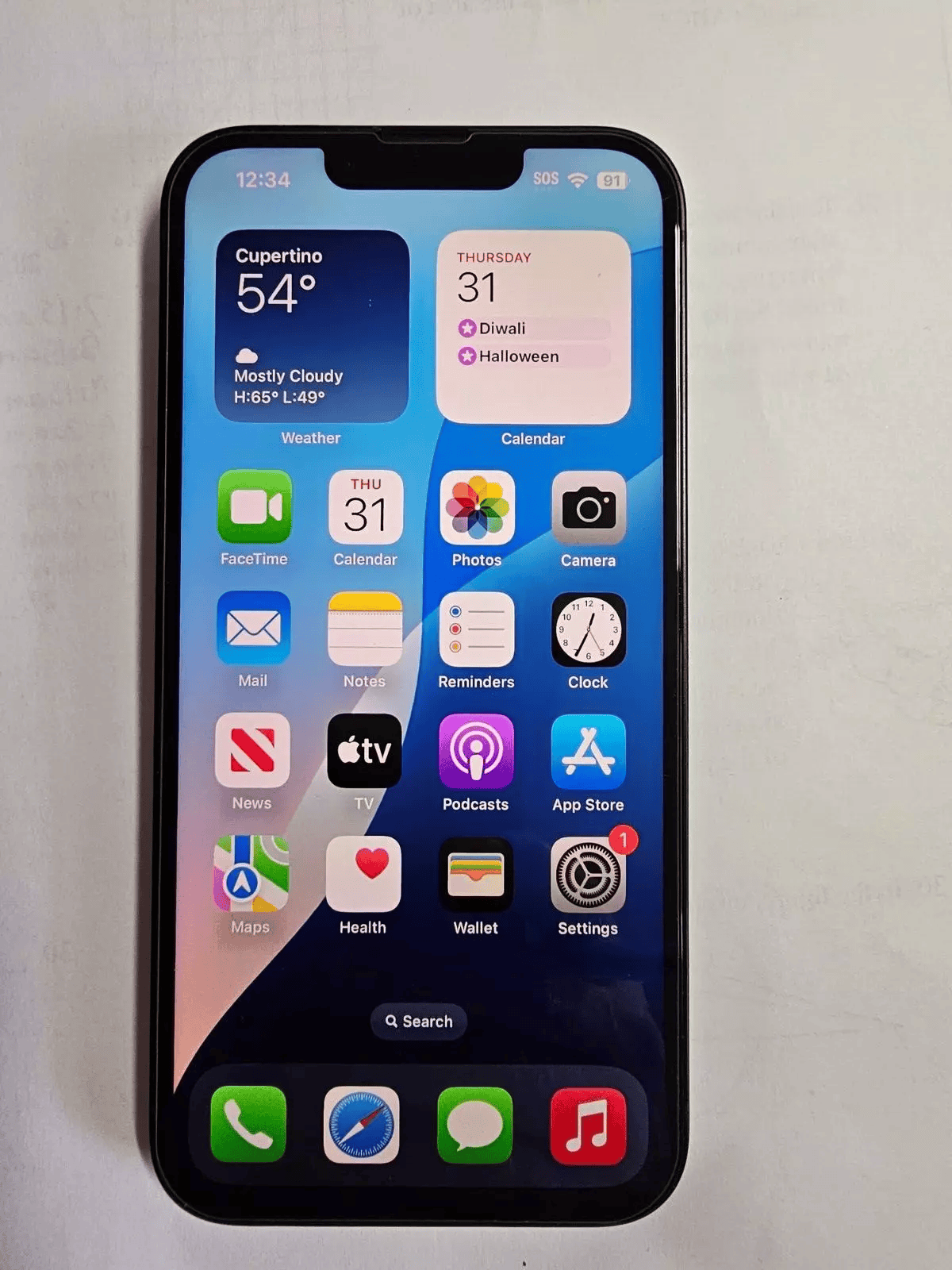
| Cause | Solution |
|---|---|
| Resource-intensive apps | Close unused apps |
| Outdated software | Update iOS |
| High screen brightness | Reduce brightness |
| Bulky case | Remove case temporarily |
Cooling Down Your iPhone 13: Addressing Overheating Issues
The iPhone 13 is a powerful device, but like any smartphone, it can sometimes overheat. This can lead to performance issues, battery drain, and even temporary shutdowns. Here’s a breakdown of the common causes and quick fixes for iPhone 13 overheating:
Causes of Overheating
- Intensive Tasks: Demanding apps and games, especially those that utilize the GPU or processor heavily, can generate significant heat.
- Environmental Factors: Direct sunlight, hot weather, or leaving your iPhone in a car on a warm day can cause it to overheat.
- Charging: Charging generates heat, and using your iPhone while it’s charging can exacerbate the issue.
- Software Issues: Bugs or glitches in iOS or apps can sometimes lead to excessive processor usage and overheating.
- Faulty Battery or Hardware: In rare cases, a damaged battery or other hardware components can contribute to overheating.
Quick Fixes
- Cool Down: Move your iPhone to a cooler environment, out of direct sunlight.
- Remove Case: If you’re using a thick case, remove it to allow for better heat dissipation.
- Close Unused Apps: Close any apps running in the background that you’re not actively using.
- Reduce Screen Brightness: Lower your screen brightness to reduce energy consumption and heat generation.
- Turn Off Location Services: Disable location services for apps that don’t require it.
- Airplane Mode: If you’re in an area with weak signal, enable Airplane Mode to reduce the phone’s efforts to find a signal.
- Restart Your iPhone: A simple restart can sometimes resolve software glitches that might be causing overheating.
- Update iOS: Ensure your iPhone is running the latest version of iOS, as updates often include bug fixes and performance improvements.
| Cause | Quick Fix |
|---|---|
| Intensive tasks | Close unused apps, reduce screen brightness |
| Environmental factors | Move to a cooler environment |
| Charging | Avoid using while charging |
| Software issues | Restart iPhone, update iOS |
Preventing Overheating
- Avoid Direct Sunlight: Don’t leave your iPhone in direct sunlight or hot environments.
- Charging Habits: Avoid using your iPhone while it’s charging, and use the official Apple charger.
- Software Updates: Keep your iOS and apps updated to the latest versions.
- Battery Health: Monitor your battery health in Settings > Battery > Battery Health. If it’s significantly degraded, consider replacing the battery.
When to Seek Professional Help
If your iPhone 13 frequently overheats even without intensive use or if the issue persists after trying the quick fixes, contact Apple Support or visit an Apple Store for assistance. There might be a hardware problem that requires repair or replacement.
iPhone 13 Overheating: Troubleshooting Guide
| Potential Cause | Troubleshooting Steps |
|---|---|
| Intensive Usage | * Close demanding apps (games, video editing software, navigation apps). * Let your iPhone cool down by switching it to Airplane Mode or turning it off for a while. * Lower screen brightness. |
| Background Apps | * Go to Settings -> General -> Background App Refresh. * Disable Background App Refresh for unnecessary apps or entirely. |
| Direct Sunlight or Hot Environments | * Avoid leaving your phone in a hot car or under direct sunlight. * Remove bulky cases that could trap heat. |
| Software Issues | * Update your iPhone to the latest iOS version (Settings -> General -> Software Update). * Check if a specific app is causing the problem; delete any suspicious apps. * Restart your iPhone. |
| Faulty Battery | * Check your battery health (Settings -> Battery -> Battery Health). * If Battery Health is significantly degraded, consider replacing the battery. |
| Hardware Malfunction | * Contact Apple Support if none of the above solutions work. There might be a hardware issue requiring professional attention. |
Understanding iPhone 13 Overheating
The iPhone 13 can experience overheating issues due to various factors. Recognizing the signs and understanding common causes helps users address this problem effectively.
Identifying Overheating
Overheating in an iPhone 13 manifests through several noticeable signs. The device becomes unusually warm to touch, especially in specific areas like the back or sides. Performance may slow down, and apps might close unexpectedly.
Battery drain accelerates, and charging speed may decrease. In severe cases, a temperature warning appears on the screen. The camera flash might disable temporarily.
Users should pay attention to when overheating occurs. It could happen during charging, while using certain apps, or in high ambient temperatures.
Common Causes of Overheating
Several factors contribute to iPhone 13 overheating:
Intensive tasks: Running graphics-intensive games or editing high-quality videos can strain the processor.
Environmental conditions: Using the device in direct sunlight or hot environments increases internal temperature.
Background processes: Multiple apps running in the background can overwork the system.
Charging issues: Using non-certified chargers or faulty cables may cause overheating.
Software problems: Bugs or poorly optimized apps can lead to excessive heat generation.
| Cause | Impact on Device |
|---|---|
| Intensive tasks | High processor usage |
| Hot environment | Increased internal temperature |
| Background apps | System overload |
| Charging issues | Battery strain |
| Software bugs | Inefficient operation |
Identifying these causes helps users take appropriate steps to prevent and resolve overheating issues in their iPhone 13.
Optimizing iPhone Settings for Heat Management
Adjusting key iPhone settings can significantly reduce overheating issues. These optimizations focus on screen brightness, location services, and background app processes.
Adjusting Screen Brightness
The iPhone 13’s screen brightness plays a crucial role in heat generation. Higher brightness levels consume more power and produce more heat. To optimize:
• Set auto-brightness on in Settings > Accessibility > Display & Text Size
• Manually lower brightness when indoors or in low-light environments
• Use Dark Mode to reduce screen power consumption
Reducing screen brightness can help prevent overheating and extend battery life. In bright sunlight, consider using sunglasses instead of maxing out screen brightness.
Managing Location Services and GPS Tracking
Location services and GPS tracking are power-intensive features that can contribute to overheating. To manage these settings:
- Go to Settings > Privacy > Location Services
- Turn off location access for unnecessary apps
- Set apps to use location “While Using” instead of “Always”
- Disable Precise Location for apps that don’t require it
Limiting GPS use can significantly reduce heat generation. Only enable location services when needed for navigation or location-based apps.
Disabling Background App Refresh
Background App Refresh allows apps to update content when not in use, potentially causing overheating. To optimize:
• Go to Settings > General > Background App Refresh
• Turn off the feature completely or selectively for specific apps
• Prioritize essential apps like email or messaging
Disabling Background App Refresh for non-essential apps can reduce processing load and heat generation. This also helps conserve battery life.
| Setting | Impact on Heat | Recommendation |
|---|---|---|
| Screen Brightness | High | Use auto-brightness, lower manually when possible |
| Location Services | Medium | Limit to essential apps, use “While Using” option |
| Background App Refresh | Medium | Disable for non-essential apps |
By implementing these optimizations, iPhone 13 users can effectively manage device temperature and prevent overheating issues.
Technical Solutions to Prevent iPhone 13 Overheating
The iPhone 13 can be kept cool through software maintenance, charging practices, and device resets. These methods help optimize performance and prevent excessive heat buildup.
Regular Software Updates and Maintenance
Keeping your iPhone 13’s iOS up to date is crucial for preventing overheating issues. Apple frequently releases iOS updates that include bug fixes and performance enhancements.
To check for updates:
- Go to Settings > General > Software Update
- If an update is available, download and install it
Removing unused apps and clearing cache can also improve heat management. Delete apps you no longer need and clear app caches regularly.
Monitoring battery health is important. Go to Settings > Battery > Battery Health to check your battery’s condition. If it’s below 80%, consider a replacement.
Proper Charging Techniques
Using the right charging methods can prevent overheating during power-ups. Always use Apple-certified chargers and cables to ensure safe, efficient charging.
Wireless charging generates more heat than wired charging. If your iPhone 13 gets hot while charging wirelessly, switch to a wired connection.
Avoid charging in hot environments or while using demanding apps. Remove any case before charging to improve heat dissipation.
| Charging Method | Heat Generation | Recommendation |
|---|---|---|
| Wired (Apple certified) | Low | Preferred for regular use |
| Wireless | Moderate | Use in cooler environments |
| Fast charging | High | Use sparingly |
Resetting and Restoring iPhone 13
If overheating persists, resetting your iPhone 13 can resolve software-related heat issues. Start with a soft reset:
- Press and release Volume Up
- Press and release Volume Down
- Press and hold the Side button until the Apple logo appears
For more persistent issues, try resetting all settings:
- Go to Settings > General > Transfer or Reset iPhone
- Tap Reset > Reset All Settings
As a last resort, perform a factory reset. Back up your data to iCloud first, then:
- Go to Settings > General > Transfer or Reset iPhone
- Choose Erase All Content and Settings
After resetting, restore your data from the iCloud backup. This process can resolve deep-seated software issues causing overheating.
Maintaining iPhone 13 in Optimal Conditions
Keeping your iPhone 13 at the right temperature is key for its performance and longevity. Proper care helps prevent overheating and ensures smooth operation.
Physical Measures to Cool Down iPhone
To cool down an overheating iPhone 13, remove any case or cover. This allows heat to dissipate faster. Place the device on a cool, flat surface away from direct sunlight. Avoid putting it on soft surfaces like beds or couches that can trap heat.
Turn off resource-intensive apps and features. Close background apps and turn on airplane mode to reduce processing load. Dimming the screen brightness can also help lower heat generation.
If the iPhone feels very hot, power it off completely. Let it cool down before turning it back on. Avoid using the device while it’s charging, as this can increase heat buildup.
Understanding Temperature Range and Safety Standards
Apple specifies an optimal operating temperature range for iPhones between 0°C to 35°C (32°F to 95°F). Exposing the device to temperatures outside this range may trigger safety measures.
When iPhone 13 gets too hot, it displays a temperature warning. The screen dims or goes black, charging slows or stops, and camera flash disables. These are protective actions to prevent damage.
| Temperature | Effect on iPhone |
|---|---|
| Below 0°C | Battery life reduction |
| 0°C – 35°C | Optimal performance |
| Above 35°C | Safety features activate |
To maintain safety standards, avoid leaving iPhone 13 in hot cars or direct sunlight. In cold weather, keep the device close to your body for warmth.
Frequently Asked Questions
iPhone 13 users often encounter overheating issues. These can stem from various causes and have different solutions. Let’s address some common concerns.
What are common reasons for the iPhone 13 to overheat?
Heavy app usage, especially graphics-intensive games, can cause overheating. Background processes and poor cellular reception may also contribute. Charging with incompatible accessories can lead to excess heat generation.
Exposure to direct sunlight or high ambient temperatures worsens the problem. Software bugs in certain iOS versions might trigger unexpected heating.
What steps can I take to prevent my iPhone 13 from overheating?
Avoid using the iPhone while charging. Close unused apps running in the background. Remove the case temporarily if overheating persists.
Update to the latest iOS version. Reduce screen brightness and turn off unnecessary features like Bluetooth when not in use.
How does iOS 17 affect iPhone 13’s thermal performance?
iOS 17 includes optimizations for better thermal management. It improves app efficiency and reduces background processes. These changes help minimize heat generation during normal use.
Users report mixed experiences with thermal performance after updating. Some notice improvements while others see no significant change.
Is there a warranty coverage for the iPhone 13 overheating issue?
Apple’s standard warranty covers manufacturing defects. Overheating due to normal use may be covered if it’s deemed a hardware issue. Contact Apple Support for specific cases.
Extended warranties like AppleCare+ might offer additional protection. Terms vary so check the policy details.
Why does my iPhone 13 overheat and deplete the battery rapidly?
Excessive battery drain coupled with overheating often indicates a software issue. Rogue apps or system processes may be the culprit. Check battery usage in Settings to identify power-hungry apps.
Hardware problems like a faulty battery can also cause this issue. If the problem persists after software troubleshooting consider professional repair.
What should I do if my iPhone 13 has overheated and won’t turn on?
Allow the device to cool down in a shaded area. Do not attempt to cool it rapidly with ice or refrigeration. Once cooled try a force restart by pressing volume up then down and holding the side button.
If it doesn’t respond contact Apple Support. They can guide you through additional steps or arrange for service if needed.
| Overheating Cause | Quick Fix |
|---|---|
| Heavy app usage | Close background apps |
| Charging issues | Use Apple-certified chargers |
| Software bugs | Update iOS |
| Environmental heat | Move to cooler location |
| Hardware problem | Contact Apple Support |