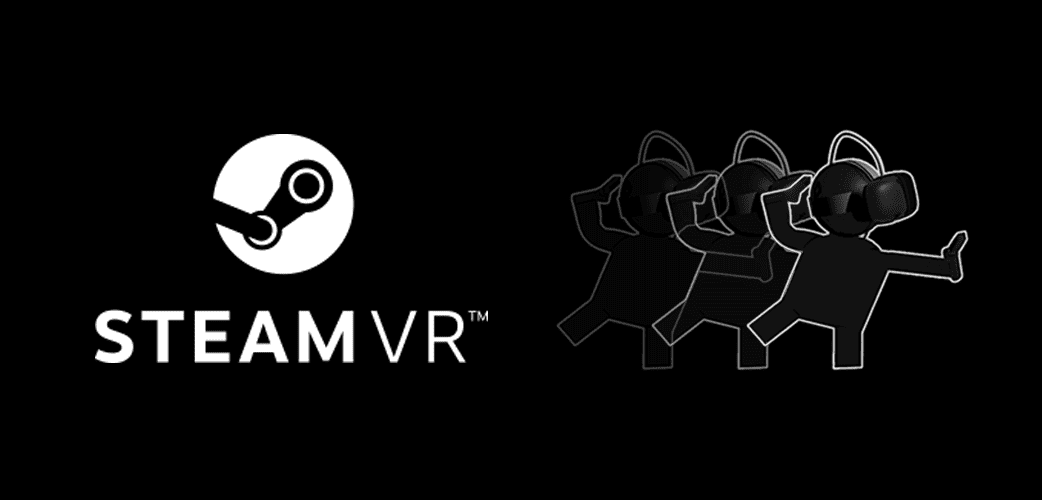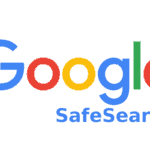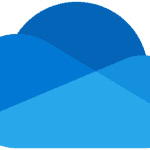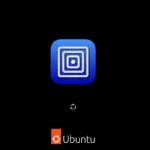SteamVR, Valve’s virtual reality platform, has made significant strides in supporting Linux users. While not as seamless as its Windows counterpart, Linux support has matured considerably, providing VR enthusiasts with a viable alternative.
Linux Support for SteamVR: A Comprehensive Overview
Minimum Requirements
To get started with SteamVR on Linux, ensure your system meets the following minimum requirements:
| Component | Requirement |
|---|---|
| Operating System | Ubuntu 20.04 LTS or later, or Arch Linux |
| Graphics Drivers | NVIDIA: Proprietary drivers (version 525 or higher) |
| AMD/Intel: Mesa drivers (version 22.0 or higher) | |
| Other | Steam installed (native distribution package, not Flatpak) |
Supported Headsets
SteamVR on Linux supports a wide range of VR headsets, including:
- Valve Index
- HTC Vive
- Oculus Rift (S)
- Windows Mixed Reality headsets (with limitations)
Known Issues and Limitations
Despite the progress, some limitations and known issues persist:
- Performance: May not be as smooth as on Windows, especially with older hardware.
- Driver Issues: Some users experience driver-related problems.
- Limited Software Support: Some VR games and applications may not work or have reduced functionality.
Getting Started
Follow these steps to set up SteamVR on your Linux system:
- Install Steam: Download the official
.debpackage from the Steam website and install it. - Update Graphics Drivers: Ensure you have the latest drivers for your graphics card.
- Launch SteamVR: Open Steam, navigate to the “Library” tab, and select “Tools.” Launch SteamVR from the list.
Additional Tips
- Use a modern Linux distribution with up-to-date drivers.
- Check the SteamVR for Linux forum for troubleshooting and discussions.
- Consider joining the SteamVR beta for the latest features and improvements.
The Future of SteamVR on Linux
Valve is committed to improving SteamVR on Linux, with ongoing updates and optimizations. As the platform matures, expect to see better performance, wider software support, and fewer limitations.
In conclusion, SteamVR on Linux presents a promising option for VR enthusiasts who prefer open-source platforms. While it still has some rough edges, the future looks bright for VR on Linux.
SteamVR on Linux Overview
SteamVR brings immersive virtual reality experiences to Linux platforms, providing a growing frontier for both users and developers. While still in developmental stages for Linux, it offers essential insights into setting up and running VR.
Supported Distributions and Hardware
Linux Platforms & Distributions:
SteamVR for Linux works best on Ubuntu, although other distributions like Arch Linux and Fedora are also compatible. It focuses on providing support mainly for the Valve Index, but SteamVR does operate with other headsets as well.
Hardware Support & Graphics Drivers:
- GPUs: The most vital component for VR is the graphics processing unit (GPU). SteamVR on Linux recommends using NVIDIA or AMD GPUs.
- NVIDIA: Proprietary drivers are necessary for NVIDIA GPUs to get the best performance in VR.
- AMD & Intel Graphics: AMD GPUs should use the latest version of Mesa drivers. For Intel, the Mesa Vulkan drivers are recommended. AMD’s alternative Vulkan drivers, RADV, are also supported.
Setting Up SteamVR on Linux
Installation:
First, ensure you have Steam installed. You can directly install it from your distribution’s software center or download it from the Steam website.
Enabling SteamVR:
- Once Steam is installed, go to the Library section.
- Find the Tools category.
- Locate SteamVR and install it by clicking on the Install button.
Graphics Drivers Setup:
- To get SteamVR running smoothly, the graphics drivers must be up-to-date. NVIDIA users should install the latest proprietary drivers. For AMD and Intel users, consider the Mesa drivers package
mesa-vulkan-drivers:i386for 32-bit support.
Remember, SteamVR for Linux is in a development state, which means users should expect updates and changes that aim to improve the VR experience.
Development and Content Creation
Creating virtual reality content for Linux systems has become more accessible thanks to initiatives like SteamVR for Linux. This has opened up avenues for developers to bring their immersive experiences to a wider audience, with support for a variety of tools and engines.
Developing VR Content for Linux
On Linux, developers have the tools they need to build compelling VR content. Platforms like Unity and Unreal Engine offer support that can help turn creative ideas into realities. Critically, for robust performance, these applications should be paired with suitable drivers and Vulkan—a modern graphics API known for its high-efficiency. The GitHub issue tracker for SteamVR Linux serves as a central hub for addressing challenges that developers may encounter, such as performance issues or hardware compatibility concerns. Guidelines stipulate that VR apps require at least a 64-bit Vulkan loader for optimal operation.
Supported Tools & Engines:
- Unity: Provides a comprehensive development environment.
- Unreal Engine: Offers robust graphics capabilities.
Performance Management: Utilization of Vulkan for enhanced graphics performance and the addressing of issues through the GitHub issue tracker.
Community Contributions and Discussions
The Linux VR developer community actively engages on different platforms, enabling the sharing of knowledge and collaboration on projects. Discussion forums like gamingonlinux.com offer a space for developers to share insights and stay updated with the latest developments. Community-driven projects such as OpenHMD and Monado aim to improve the Open Source VR ecosystem, which promotes compatibility with a wide range of hardware and VR peripherals.
Key Platforms for Discussion & Support:
- gamingonlinux.com: A hub for the latest VR news and developer discussions.
- GitHub Issue Tracker: An essential tool for collaboration and troubleshooting.
Community Projects:
- OpenHMD: Aims to bring open-source support to VR hardware.
- Monado: Another open-source VR driver that extends the support of VR technology on Linux.
Troubleshooting and Optimization
When rocking the VR world on Linux, smooth performance is key. This section takes a closer look at the common hurdles and fine-tuning techniques to ensure a top-notch VR experience.
Common Performance Issues
Asynchronous Reprojection: Issues often arise from misconfigured asynchronous reprojection, which aims to keep VR smooth even when frame rates drop. To address this, ensure that the graphics drivers are current and that the SteamVR settings are correctly adjusted for your system.
Sound: PulseAudio can sometimes cause audio issues in VR. Switching to Pipewire, a newer audio service, or tweaking PulseAudio’s settings can often resolve these hiccups.
Input Lag: Laggy controllers can derail the VR experience. Optimizing udev rules and ensuring there is no power management interference with USB ports can be crucial steps in fixing input issues.
RAM and VRAM: Insufficient memory can lead to performance bottlenecks. Users should verify they have enough RAM and VRAM to meet the demands of VR applications on Linux.
Advanced Configuration and Tweaks
Linux Kernel: A newer Linux kernel can improve VR on Linux but updating to the very latest might not always be the best strategy. Users should find a stable kernel version that supports all necessary hardware and software features.
AMD Graphics: For those with AMD hardware, experimenting with different driver options such as AMDVLK or AMDGPU-PRO may yield performance benefits.
Power Management: Users should disable aggressive CPU and GPU power management settings that could interfere with the demands of VR applications.
Display Servers and Desktop Environments: Sometimes the choice of display server (X.org vs. Wayland) and desktop environment (such as KDE Plasma) can affect VR performance. Users should consider using a setup known for better compatibility with VR.
By addressing these specific areas, users can enhance their VR experience on Linux, making it comparable to gaming on other operating systems.
Frequently Asked Questions
Let’s dive into some of the common queries you might have about running SteamVR on a Linux system.
How do I set up SteamVR on a Linux system?
To set up SteamVR on Linux, first ensure you have a compatible VR headset. Install the latest graphics drivers and the Steam client. In Steam, install SteamVR and enable the beta option for the latest updates.
What are the steps to connect Oculus Quest 2 with SteamVR on Linux?
To connect an Oculus Quest 2 to SteamVR on Linux, you’ll need to enable developer mode on your Quest 2, install the Oculus mobile app, and connect the headset to your computer via a link cable. Use a tool like ALVR or Virtual Desktop to stream SteamVR games to your headset.
What compatibility challenges might I face with SteamVR on Linux?
Some issues you may encounter include limited hardware support, compatibility with certain Linux distributions, or the need for specific Vulkan loader versions. Desktop environments may also differ in their support for VR.
How can I troubleshoot common SteamVR issues on Linux?
To tackle common SteamVR problems on Linux, check that you have the latest system updates, graphics drivers, and SteamVR beta. Review any error logs generated by SteamVR and seek solutions on forums or issue trackers related to SteamVR for Linux.
Where can I find tutorials for running SteamVR on a Linux distribution like Ubuntu?
Guides for SteamVR on a Linux distribution like Ubuntu can be found on community forums, such as the Steam Community Guides, GitHub project wikis, and dedicated VR gaming on Linux websites.
Are there any specific drivers or packages required for SteamVR to work on Linux?
Yes, SteamVR on Linux typically requires the latest graphics drivers with Vulkan support. You will also need the Steam client installed with the SteamVR plugin, and in some cases, additional packages like a 64-bit Vulkan loader may be required.