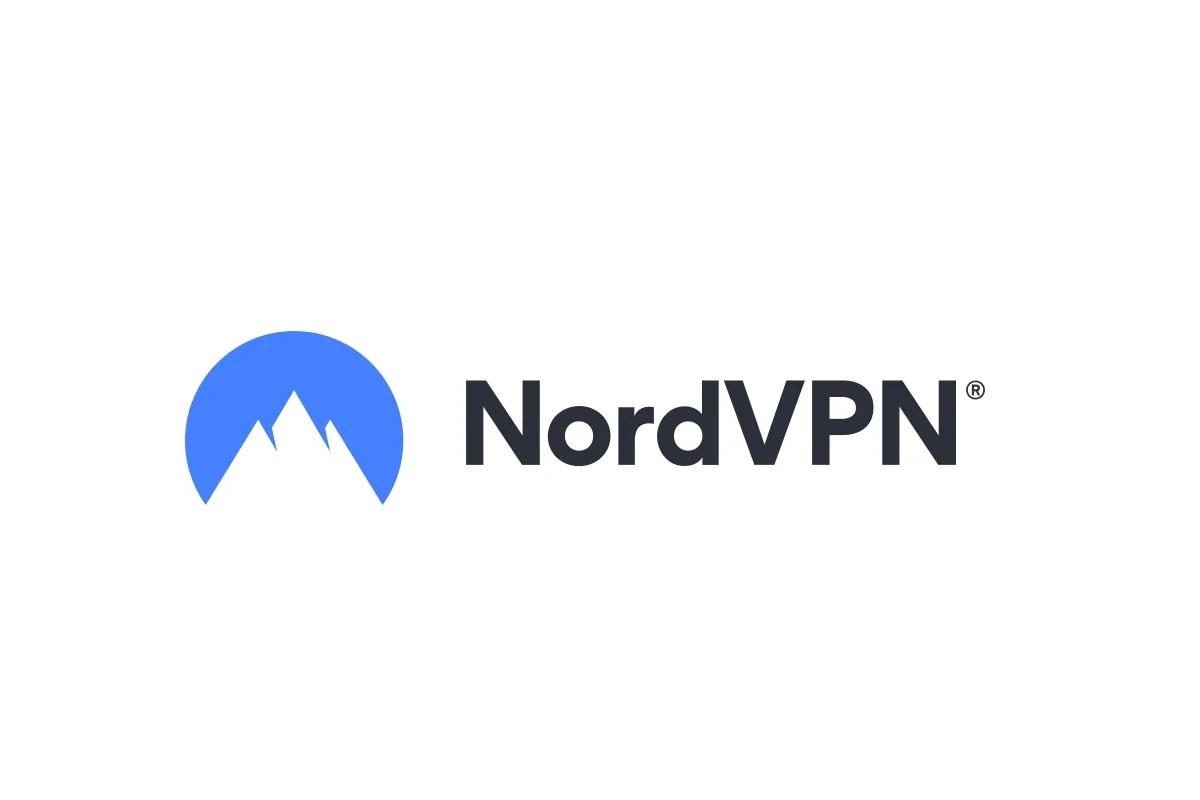NordVPN is a popular service that gives you more privacy and security online. You can easily install NordVPN on your Linux system using the terminal or the Snap Store. This guide will show you how. Many people who use Linux care a lot about their privacy and security online.
NordVPN helps by encrypting your internet traffic, which makes it harder for others to see what you’re doing online. It’s easy to set up NordVPN on different types of Linux. You just need to install the VPN app, connect to the service, and adjust the settings if necessary. And you can keep using your computer as you normally would.
You can get NordVPN for Linux here:
https://nordvpn.com/download/linux/
Installing NordVPN on Your Linux System
Easy Installation Using the Terminal
NordVPN offers a straightforward installation process for various Linux distributions directly through the terminal.
- Open your terminal: Launch your preferred terminal application.
- Execute the installation command: Copy and paste the following command into your terminal and press Enter:
sh <(curl -sSf https://downloads.nordcdn.com/apps/linux/install.sh)If you don’t have ‘curl’ installed, you can use ‘wget’ instead:
sh <(wget -qO- https://downloads.nordcdn.com/apps/linux/install.sh)- Follow the on-screen instructions: The script will guide you through the installation process, including downloading the necessary packages and setting up NordVPN on your system.
Alternative Installation via Snap Store
If your Linux distribution supports Snap packages, you can install NordVPN directly from the Snap Store.
- Open the Snap Store: Search for ‘NordVPN’ in the Snap Store application.
- Click ‘Install’: The Snap Store will handle the download and installation process for you.
Logging in and Connecting
Once the installation is complete, you can log in to your NordVPN account and connect to a server using the following commands in your terminal:
nordvpn login
nordvpn connectAdditional Commands and Settings
NordVPN’s Linux client provides a variety of commands for managing your VPN connection and adjusting settings. You can see a list of available commands by typing nordvpn help or man nordvpn in your terminal.
Troubleshooting
If you encounter any issues during installation or usage, refer to NordVPN’s comprehensive support documentation or contact their customer support team for assistance.
Key Takeaways
- NordVPN offers privacy and security for Linux users through encryption.
- It’s simple to install NordVPN on various Linux systems.
- NordVPN server connections are maintained with minimal impact on user experience.
Installing NordVPN on Linux
Setting up NordVPN on Linux ensures secure internet access with various features like a kill switch and Threat Protection. This section provides a step-by-step guide to installing, configuring, and troubleshooting NordVPN on various Linux distributions.
System Requirements and Compatibility
NordVPN supports several Linux distributions. It is compatible with Ubuntu, Debian, Linux Mint, Fedora, Arch, CentOS, openSUSE, RHEL, and Elementary OS. The supported architectures include aarch64, armv5, armv7, i386, and x86_64.
Downloading and Installing the NordVPN Linux Client
Users can download the NordVPN client from the provider’s website. The type of package depends on the distribution. Most Debian-based distros use .deb files, while Red Hat-based systems use .rpm files. After downloading, they can install the package using the terminal. For .deb packages, the command is:
sudo apt-get update
sudo apt-get install /path/to/download/package.deb
And for .rpm packages:
sudo rpm -i /path/to/download/package.rpm
Configuring NordVPN on Linux
After installation, customers must enter their username and password to log in via terminal. They can then connect to VPN servers using command-line tools. NordVPN provides protocols such as OpenVPN and its own NordLynx which is based on WireGuard technology.
Managing VPN Connections Via Terminal
The terminal allows users to manage their VPN connections easily. They can connect to the fastest server with nordvpn connect or to a specific server with nordvpn connect <server_name>. To disconnect, they type nordvpn disconnect.
Troubleshooting Installation and Connection Issues
Issues can arise with VPN installations or connections. Common problems include DNS leaks, lack of internet access post-connection, or firewall conflicts. Checking log files or seeking help from 24/7 customer support can resolve these problems efficiently.