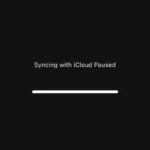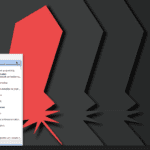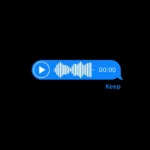Internet radio offers a wide range of audio content, including music, news, talk shows, and podcasts. You can find options for everyone, no matter your operating system, whether you prefer a dedicated app or an online service. Linux users can easily access internet radio with many free apps that let you listen to stations from around the world. These apps allow you to stream music and talk shows on your Linux computer without much hassle.
Some popular apps are Shortwave and PyRadio. Shortwave provides access to over 25,500 stations and works well with the Gnome desktop. PyRadio runs in the terminal, making it light on system resources. Most of these radio apps are open-source, so users can customize them if they wish. You won’t need a lot of setup. You can quickly start listening to your favorite stations. Whether you enjoy music or talk shows, there’s likely a Linux radio app that suits your needs.
Internet Radio Across Different Operating Systems
Linux
Linux users have many great options for listening to internet radio. Here are a few popular choices:
- VLC: VLC is a versatile media player that can play internet radio streams. It supports a wide range of formats and is easy to use.
- Cantata: Cantata is a feature-rich music player with excellent internet radio support. It allows you to browse stations by genre, country, and popularity.
- Audacious: Audacious is a lightweight music player that is perfect for listening to internet radio. It has a simple interface and is very resource-efficient.
- Streamtuner2: Streamtuner2 is a handy application that helps you find and listen to internet radio stations. It has a large database of stations and allows you to search by genre, country, and language.
Many Linux distributions also include built-in internet radio players. These players may offer a simpler interface and tighter integration with the operating system.
Windows
Windows users can also enjoy internet radio through various applications:
- Windows Media Player: Windows Media Player is a built-in application that can play internet radio streams. It is a convenient option for basic listening.
- iTunes: iTunes is a popular media player that also supports internet radio. It offers a large library of stations and allows you to create custom stations.
- foobar2000: foobar2000 is a highly customizable music player with excellent internet radio support. It allows you to fine-tune your listening experience with various plugins and settings.
- AIMP: AIMP is a powerful music player with a wide range of features, including internet radio support. It offers a clean interface and high-quality audio playback.
macOS
macOS users have a few options for listening to internet radio:
- iTunes: iTunes is a pre-installed application on macOS that can play internet radio streams. It offers a user-friendly interface and a large selection of stations.
- VLC: VLC is a cross-platform media player that works well on macOS. It supports various formats and is a reliable choice for internet radio.
- Radium: Radium is a dedicated internet radio player for macOS. It offers a clean interface, advanced features, and high-quality audio playback.
Online Radio Services
In addition to these applications, several online radio services work across all platforms. These services offer web-based players and often have mobile apps for listening on the go. Some popular options include:
- TuneIn: TuneIn offers a massive selection of internet radio stations, podcasts, and live sports broadcasts.
- iHeartRadio: iHeartRadio provides a variety of stations, including music, news, and talk radio.
- Pandora: Pandora is a personalized music streaming service that allows you to create custom radio stations based on your preferences.
- Spotify: Spotify offers a free tier that includes access to internet radio stations, alongside its vast music library.
| Feature | VLC | iTunes | foobar2000 | Online Services (e.g., TuneIn) |
|---|---|---|---|---|
| Platform | Cross-platform | Windows, macOS | Windows | Cross-platform (web-based) |
| Cost | Free | Free | Free | Free with ads, premium options available |
| Customization | Moderate | Limited | High | Limited |
| Station Selection | Wide | Wide | Wide | Very wide |
| Ease of Use | Easy | Easy | Moderate | Easy |
| Additional Features | Video playback, format conversion | Music management, podcast support | Advanced audio processing | Podcasts, live sports |
Understanding Internet Radio on Linux
Internet radio lets you listen to stations from around the world on Linux. It’s free and easy to use with many open-source apps.
What is Internet Radio?
Internet radio is audio sent over the web. It’s like regular radio but uses the internet instead of radio waves. You can listen to music, news, and talk shows from anywhere. Many stations stream live. Others let you choose songs or shows.
Internet radio works on computers, phones, and smart speakers. On Linux, you use special apps to tune in. These apps connect to radio station servers. They then play the audio through your device.
Some internet radio services are free. Others need a paid account. Most offer a mix of content types. You can find music in many genres. News and sports are also popular.
Benefits of Internet Radio
Internet radio has lots of perks. You can listen to stations from all over the world. This gives you access to more music and shows than local radio.
Sound quality is often better than regular radio. Many stations stream in high quality. You don’t get static or weak signals like with AM/FM.
It’s easy to find new music with internet radio. Many apps suggest stations based on what you like. You can also search for specific genres or artists.
Internet radio works anywhere you have internet. You’re not limited by location or signal strength. This is great for travel or areas with poor radio coverage.
Linux and Open-Source Ecosystem
Linux has many open-source apps for internet radio. These are free to use and often made by volunteers. You can even look at or change the code if you want.
Popular Linux radio apps include Rhythmbox and PyRadio. Rhythmbox comes with many Linux systems. It has a simple interface for finding and playing stations.
PyRadio is a command-line app. This means you control it by typing commands. It’s light on system resources and works well on older computers.
Linux radio apps often support many audio formats. This lets you listen to almost any station. They also work with system audio controls for easy volume adjustment.
Setting Up Your Linux Environment for Internet Radio
Linux offers many options for listening to internet radio. The right setup depends on your distribution and package manager. You’ll need to install some key dependencies too.
Linux Distributions: Ubuntu, Fedora, Arch, and Others
Ubuntu is a popular choice for internet radio. It comes with many audio tools pre-installed. Fedora and Arch also work well but need more setup. Ubuntu uses the APT package manager. Fedora uses DNF. Arch uses Pacman.
To get started on Ubuntu:
- Open the terminal
- Update your system:
sudo apt update && sudo apt upgrade - Install extra codecs:
sudo apt install ubuntu-restricted-extras
Fedora users should run:
sudo dnf upgrade
sudo dnf install gstreamer1-plugins-ugly
Arch Linux requires more steps:
- Update the system:
sudo pacman -Syu - Install codecs:
sudo pacman -S gst-plugins-good gst-plugins-bad gst-plugins-ugly
Installing Required Dependencies
Most Linux radio apps need certain libraries. Common ones are GStreamer and PulseAudio.
To install on Ubuntu:
sudo apt install gstreamer1.0-plugins-good gstreamer1.0-plugins-bad
sudo apt install pulseaudio
Fedora users can run:
sudo dnf install gstreamer1-plugins-good gstreamer1-plugins-bad
sudo dnf install pulseaudio
Arch Linux command:
sudo pacman -S gstreamer gst-plugins-good gst-plugins-bad pulseaudio
After installing, restart your computer. This ensures all new audio components are loaded.
Package Managers: APT, DNF, and Others
Package managers make it easy to install radio apps. APT is used in Ubuntu and Debian. DNF is for Fedora. Pacman is for Arch.
Basic APT commands:
- Install:
sudo apt install package-name - Remove:
sudo apt remove package-name - Update:
sudo apt update
DNF commands:
- Install:
sudo dnf install package-name - Remove:
sudo dnf remove package-name - Update:
sudo dnf update
Pacman commands:
- Install:
sudo pacman -S package-name - Remove:
sudo pacman -R package-name - Update:
sudo pacman -Syu
Pick a radio app like PyRadio or Shortwave. Use your package manager to install it. Now you’re ready to tune in to internet radio on Linux!
Selecting an Internet Radio Player for Linux
Linux users have many choices for internet radio players. These apps come in different styles with varying features. Picking the right one depends on your needs and preferences.
GUI versus Terminal-based Players
Linux radio players come in two main types: GUI and terminal-based. GUI players have a graphical interface you can click and interact with. They’re easy to use and look nice. Popular GUI players include VLC and Rhythmbox.
Terminal-based players run in the command line. They use less system resources and work well on older computers. Pyradio is a good example of a terminal radio player.
Both types can play internet radio streams. The choice comes down to how you like to use your computer. GUI players are better for most people. Terminal players are great for power users or those who prefer keyboard controls.
Popular Linux Internet Radio Players
VLC is a top choice for many Linux users. It plays radio streams and many audio and video formats. VLC has a simple interface and lots of features.
Rhythmbox is another well-liked option. It comes pre-installed on many Linux systems. Rhythmbox manages music libraries and plays internet radio.
For a lighter option, try Goodvibes. It’s made just for internet radio and uses few system resources.
Pyradio is a good pick for terminal fans. It’s easy to use and customize through text files.
Evaluating Player Features and Capabilities
When picking a radio player, look at these key features:
- Supported audio formats
- Ease of adding new stations
- Ability to save favorites
- Recording options
- Scheduling features
Also consider how the player fits with your Linux setup. Some work better with certain desktop environments.
Look for players that get regular updates. This helps ensure they’ll keep working as technology changes.
Test a few different players to see which one you like best. Most are free and easy to install through your package manager.
Navigating and Utilizing Internet Radio Stations
Internet radio gives you access to a huge mix of music and talk shows. Let’s look at how to find stations and manage your favorites on Linux.
Finding and Saving Your Favorite Stations
Many Linux radio apps let you search for stations. Type in keywords like “rock” or “news” to find what you want. Some apps have a big list of stations built in. You can browse through these or use filters.
When you find a station you like, save it. Most apps have a “favorite” or “bookmark” button. This adds the station to your personal list. You can often give stations custom names too.
Some apps let you import station lists. Look for a .csv file with station info. You can add this to grow your collection fast.
Navigating Stations by Genre, Location, and Popularity
Radio apps group stations in different ways. This makes finding new music easier. Common groupings are:
- Genre (rock, classical, talk, etc.)
- Country or city
- Language
- Most popular
Look for these groups in the app’s sidebar or menu. Click on a group to see matching stations.
Some apps show extra info about stations. This might include what’s playing now or station logos. Use this to pick stations that fit your mood.
Managing Playlists and Station Lists
As your station collection grows, staying organized helps. Here are some tips:
- Make playlists for different moods or times of day
- Put your top stations in a “Favorites” list
- Remove stations you don’t listen to anymore
- Rename stations with easy-to-remember names
Many apps let you edit your station list. Look for options to add, remove, or reorder stations. You can often drag stations to move them around.
Some apps let you export your station list. This creates a backup of your favorites. You can share this list with friends or move it to a new device.
Advanced Features and Customization
Linux radio apps offer lots of cool extras. Users can record shows, change how things look, and make the apps work better with their computers.
Recording Streams and Metadata Usage
Many Linux radio players let users record streams. This is great for saving favorite shows or songs. Some apps can even split recordings into separate tracks.
Metadata is also useful. It shows info like song titles and artists. Some players use this data to:
• Make playlists
• Show album art
• Find similar songs
Users can often choose how to display or use metadata. This helps them get the most from their radio experience.
Customizing User Interface and Preferences
Linux radio apps are very flexible. Users can change how they look and work. Common tweaks include:
• Changing colors and themes
• Moving buttons and menus
• Picking font sizes
Many apps let users set up keyboard shortcuts too. This makes it easy to control playback without a mouse.
Some players have plugins. These add new features like equalizers or lyrics displays.
Integration with Desktop Environments
Radio apps can work well with Linux desktops. On GTK-based systems, they often blend in nicely. Features may include:
• Showing now-playing info in the taskbar
• Adding controls to system menus
• Using desktop notifications
Some apps tie into system sound settings. This lets users control volume easily.
Shortwave is one player that works well with GNOME. It uses adaptive layouts to fit different screen sizes.
Troubleshooting and Tips
Internet radio on Linux can have some issues. These tips will help you fix problems and get better performance.
Common Issues with Internet Radio on Linux
Radio streams may not play or cut out often. Check your internet connection first. A slow or unstable connection causes most problems. Try a different radio station to see if the issue is with one stream or all of them.
Some players have trouble with certain audio formats. If a station won’t play, try a different player that supports more formats. VLC media player works with most audio types.
Outdated software can also cause problems. Make sure your radio app and system are up-to-date. Old versions may not work well with new audio streams.
Optimizing Performance and Memory Usage
Internet radio can use a lot of system resources. Close other apps to free up memory. This helps prevent stuttering or crashes.
Choose a lightweight radio player for older computers. Radio Tray uses less RAM than full media players. It’s good for systems with limited memory.
Lower the stream quality if playback is choppy. Many stations offer different bitrates. A lower bitrate uses less bandwidth and processing power.
Set a smaller buffer size in your player settings. This uses less RAM but may cause more buffering on slow connections.
Getting Support and Updates
Most Linux radio apps have online forums or chat rooms. Users there can help with specific problems. Search these forums before asking. Your issue may already have a solution.
Check the app’s website for new versions. Developers often fix bugs in updates. Some players can check for updates automatically.
Ubuntu and other distros have package managers. Use these to keep your system and radio apps current. They make updates easy and safe.
For command-line tools, read the man pages. They explain all options and can help solve problems.
Exploring Additional Tools and Resources
Linux offers many options for internet radio fans. These tools help find stations and make listening easier.
Streaming Radio Directories and APIs
Radio-browser.info is a big database of radio stations. It has an API that lets apps search and play stations. Many Linux radio players use this API.
Some apps let users add their own stations. This grows the list of options. Shortwave is one app that does this. It has over 25,500 stations built-in.
There are also web-based directories. These work in any browser. TuneIn and Live365 are two popular ones. They offer both free and paid options.
Leveraging Community-Driven Projects
Open source projects drive many Linux radio tools. These projects rely on volunteers who code and share ideas.
PyRadio is one such project. It’s a simple command-line player written in Python. Users can easily add new features or fix bugs.
GitHub hosts many of these projects. Coders can suggest changes or report issues there. This helps the software grow and improve.
Some projects focus on specific needs. For example, some aim for low resource use on old computers.
Extending Functionality with Plugins and Add-ons
Many Linux radio apps support plugins. These add new features without changing the main program.
Plugins can add:
- New audio formats
- Visualizations
- Lyrics display
- Last.fm scrobbling
Some apps have built-in plugin managers. This makes it easy to find and install add-ons.
Radiotray-NG is one app that uses plugins. It’s a modern version of an older player. Plugins help it stay up-to-date with new features.
Frequently Asked Questions
Linux offers many ways to enjoy internet radio. Users can stream from the command line or use apps with graphical interfaces. Free options are plentiful for both listening and hosting radio stations.
What are the options for streaming internet radio from the command line on Linux?
Linux users can listen to internet radio from the terminal using tools like mplayer, mpv, or VLC. These players work with streaming URLs. Another option is PyRadio, a Python-based radio player for the command line.
Which applications are recommended for listening to internet radio on Ubuntu?
Ubuntu users can try Rhythmbox, a built-in music player with radio features. To use it, launch the app and click “Radio” in the sidebar. Other good choices include VLC and Clementine, which offer easy-to-use interfaces for internet radio.
How can I set up an internet radio server on a Linux system?
Setting up a radio server on Linux often involves using Icecast. This free software lets you stream audio content. You’ll need to install Icecast, set up a source client, and configure your server settings.
Are there any free software solutions for streaming internet radio on Linux?
Yes, Linux has many free tools for internet radio. PyRadio is an open-source option that runs in the terminal. Rhythmbox and VLC are also free and work well for streaming radio stations.
What is the best way to rip music from internet radio stations on Linux?
Ripping music from internet radio can be done with tools like streamripper. It saves streams as individual MP3 files. However, be aware of copyright laws before recording broadcasts.
Can you suggest a cross-platform internet radio player that works on both Linux and Mac?
VLC media player is a great choice for both Linux and Mac. It plays internet radio streams and works the same on both systems. Another option is Clementine, which offers a user-friendly interface for managing radio stations.