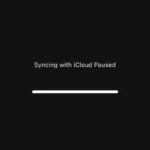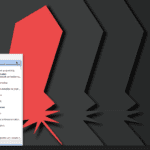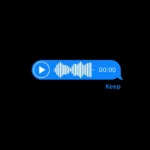Your computer’s power supply unit (PSU) is essential for powering on and operating your computer. If it fails, you’ll need to replace it, but recognizing the signs of an impending failure can be challenging. A reliable PSU ensures that all components receive the necessary power to function correctly. If you notice any warning signs, it’s wise to consider getting a new PSU to protect your computer and prevent potential damage.
Understanding when to replace your PSU is crucial for maintaining your PC’s health and performance. The PSU acts like the heart of your computer, converting power from your wall outlet into usable energy for your motherboard, CPU, and other components. Here’s how to determine if it’s time for a replacement: By recognizing the signs of PSU failure and carefully considering the right specifications for a replacement, you can keep your PC running smoothly and reliably.
Power Up Your PC: A Guide to Replacing Your PSU
When to Consider a PSU Replacement
Your power supply unit (PSU) is the heart of your computer, providing juice to all components. It’s crucial to know when it’s time for a replacement to avoid sudden shutdowns, crashes, or even damage to your other parts.
Age and Wear
PSUs typically last 5-10 years with normal use. If yours is nearing the end of its expected lifespan, it’s wise to start considering a replacement. Like any electronic component, PSUs degrade over time.
Unusual Noises
If you hear buzzing, clicking, or grinding noises coming from your PC, it could be a sign of a failing PSU. These sounds might indicate a malfunctioning fan or other internal issues.
Frequent Shutdowns or Crashes
If your computer shuts down unexpectedly, restarts frequently, or experiences random crashes, a faulty PSU could be the culprit. These issues can arise when the PSU can’t deliver consistent power.
Burning Smell
A burning smell from your computer is a serious warning sign. It could mean that your PSU is overheating or that components inside it are burning. Turn off your PC immediately and unplug it.
Overheating
If your PSU feels excessively hot to the touch, it’s a clear indication of a problem. Overheating can shorten its lifespan and potentially damage other parts.
Upgrading Your PC
If you’re planning to upgrade your graphics card, processor, or other components, you might need a more powerful PSU to handle the increased power demands. Check the recommended PSU wattage for your new parts.
Moving to a New Case
Sometimes, switching to a new PC case might necessitate a PSU replacement. Some cases have specific requirements for PSU size or form factor, so check compatibility before making the switch.
PSU Replacement Checklist
- Check your PSU’s age: If it’s more than 5 years old, consider a replacement.
- Listen for unusual noises: Buzzing, clicking, or grinding sounds could signal trouble.
- Monitor for shutdowns or crashes: These could be caused by an inconsistent power supply.
- Watch for overheating: An excessively hot PSU is a warning sign.
- Upgrade your PC: Check power requirements for new components.
- Move to a new case: Ensure compatibility with your PSU.
When in Doubt, Consult a Professional
If you’re unsure whether to replace your PSU or need help choosing a new one, consult a qualified computer technician. They can diagnose any issues and recommend the best course of action.
Should I Replace My PSU? Decision Guide
| Symptom | Replace PSU? | Notes |
|---|---|---|
| Computer suddenly shuts down or restarts | Yes (high priority) | This could be a sign of failing power delivery, especially under load. Don’t risk data loss, replace immediately. |
| Random crashes or freezes | Yes (consider replacing) | While not always PSU-related, unstable power can contribute to crashes. Investigate other components first, but PSU might be the culprit. |
| Unusual noises coming from the PSU | Yes (possible issue) | Clicking, whining, or grinding noises can indicate failing fan or internal components. Investigate and replace if necessary. |
| Burning smell coming from the computer | Yes (urgent replacement needed) | This is a serious sign of overheating or electrical failure. Shut down immediately and replace the PSU to prevent further damage. |
| Performance issues (e.g., slowness, overheating) | Maybe (investigate further) | PSU insufficiency can throttle performance or cause overheating. Monitor power draw and consider component upgrades before replacing PSU. |
| Age of PSU (over 5-7 years) | Maybe (consider preventative replacement) | PSUs degrade over time. If yours is old and you plan to keep your system, consider replacing for peace of mind and potential efficiency gains. |
| Visible damage to PSU (e.g., bulging capacitors, burnt components) | No (check other components) | This likely indicates a specific component failure within the PSU. Replacing the entire unit is recommended. |
Additional factors to consider:
- Planned system upgrades: If you plan to upgrade power-hungry components (e.g., CPU, GPU), ensure your PSU has enough wattage headroom.
- Overclocking: Overclocking components increases power draw. Make sure your PSU can handle it before proceeding.
- Budget: Replacing a PSU can be expensive. Weigh the cost against potential benefits and risks.

Signs It Might Be Time for a New PSU
Unexpected Shutdowns and Power Failures: If your computer shuts down unexpectedly or fails to power on, it could be a sign of a failing PSU.
Noise and Odor: A PSU making loud noises or emitting a burning smell is a clear indicator of trouble.
Physical Damage: Visible damage or wear to the PSU cables or unit itself is a direct call for a replacement.
Performance Issues: If your PC components aren’t receiving enough power, you might notice performance issues, such as your graphics card not performing as expected.

Understanding PSU Lifespan
PSUs don’t last forever. A quality PSU has an average lifespan of 5-10 years, depending on usage and build quality. However, various factors such as heat, power surges, and heavy or continuous use can shorten this lifespan.
The Role of Wattage and Efficiency
When considering a replacement, it’s not just about swapping out an old unit for a new one. You need to consider the wattage and efficiency rating (80 Plus Bronze, Silver, Gold, Platinum, or Titanium). Ensure the new PSU can handle the power requirements of your components, especially if you’ve upgraded to more power-hungry parts since the original PSU was installed.
How to Test a PSU
| Method | Requirements | Difficulty | Accuracy | Notes |
|---|---|---|---|---|
| Jump / Paperclip test (Basic) | Paperclip, PSU with detachable AC cable | Easy | Low | Confirms basic functionality, not voltage accuracy |
| Multimeter test (Advanced) | Multimeter, PSU with detachable cables | Moderate | High | Measures individual voltage rails for accuracy |
| PSU tester (Dedicated) | PSU tester, PSU | Easy | High | Quick and easy, displays voltages and other readings |
| Stress test with software (Indirect) | Prime95, FurMark, PSU with connected components | Moderate | Moderate | Tests stability under load, but relies on other components |
Jump / Paperclip Test:
- Disconnect all cables from the PSU except the main AC cable and the 24-pin cable.
- Locate pin 16 (Power On) and pin 17 (Ground) on the 24-pin cable.
- Bend a paperclip to connect pin 16 and pin 17 briefly.
- If the fan spins and lights turn on, the basic functionality is OK.
Multimeter Test:
- Refer to the specific pinout diagram for your PSU model.
- Set the multimeter to DC voltage mode.
- Connect the black probe to a ground pin and the red probe to each voltage rail pin (e.g., +3.3V, +5V, +12V).
- Compare the measured voltage to the expected values (usually within +-5% tolerance).
PSU Tester:
- Follow the tester’s specific instructions.
- Connect the tester to the PSU and relevant cables.
- Power on the tester and observe the displayed voltages and other readings.
Stress Test:
- Run demanding software like Prime95 or FurMark to stress the system.
- Monitor system stability and temperatures.
- If issues arise under load, the PSU might be the culprit.
Important Notes:
- Safety first: Always follow safety precautions when working with electronics.
- Disclaimer: These are general guidelines, consult your specific PSU manual and seek professional help if unsure.
- Advanced methods: Multimeter and stress testing require technical knowledge and caution.
- Professional diagnosis: For complex issues or high-value systems, consider consulting a professional technician.

PSU Replacement: Pros & Cons
| Aspect | Pros | Cons |
|---|---|---|
| Performance | – Fixes issues caused by insufficient power delivery | – Doesn’t address issues unrelated to PSU |
| Stability | – Improves system stability by ensuring reliable power delivery | – Does not fix software, driver, or hardware issues |
| Efficiency | – Newer PSUs can be more efficient, reducing energy consumption and heat generation | – Efficiency gains might not be significant for basic use |
| Futureproofing | – Upgrading to a higher wattage PSU prepares for future component upgrades | – Higher wattage units often cost more |
| Peace of mind | – Replacing an aging PSU reduces the risk of sudden failure and data loss | – Replacing a perfectly functional PSU is unnecessary expense |
| Potential for overclocking | – Provides headroom for overclocking components (if desired) | – Overclocking requires additional expertise and carries risks |
Additional factors to consider:
- Cost: Replacing a PSU can be expensive, consider the cost vs. potential benefits.
- Technical expertise: Installing a PSU requires technical knowledge and potentially opening your computer case.
- Warranty: Check if your old PSU or new purchase offers a warranty for peace of mind.
- Environmental impact: Disposing of an old PSU responsibly is important.
Choosing the Right PSU for Your PC
- Calculate Your Power Needs: Use online PSU calculators to estimate the wattage requirement of your system.
- Consider Future Upgrades: Opt for a PSU that exceeds your current power needs to accommodate future upgrades.
- Look for Quality Brands: Invest in PSUs from reputable manufacturers to ensure reliability and performance.
- Check Compatibility: Ensure the PSU fits your PC case and has all the necessary connectors for your components.
Installation Tips
Replacing a PSU is straightforward but requires attention to detail. Always disconnect your PC from power before starting and take note of where each cable connects before removing the old unit. When installing the new PSU, ensure all connections are secure for stable power delivery.
Summary of Facts
- PSUs have a lifespan of 5-10 years but can fail earlier due to various factors.
- Symptoms of a failing PSU include unexpected shutdowns, noise, and performance issues.
- When replacing, consider wattage, efficiency ratings, and future upgrades.
- Quality and compatibility are key in choosing a new PSU.
FAQs
How do I know if my PSU is dying?
Signs include unexpected shutdowns, noise, and performance issues in your PC components.
What wattage PSU should I get?
Use a PSU calculator to determine your system’s needs, then add a margin for future upgrades.
Can a failing PSU damage other components?
Yes, a failing PSU can cause damage to motherboards, graphics cards, and other components due to unstable power delivery.