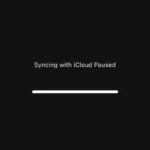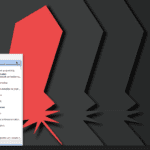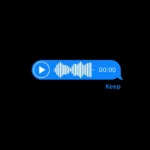Are you ready to relive your favorite childhood games on your iPad? Emulators can turn your device into a time machine, bringing you back to the golden age of gaming. Let’s explore how you can transform your iPad into a nostalgic gaming paradise. Emulators let you play classic games from legendary consoles like the Super Nintendo and beloved handhelds like the Game Boy Advance right on your iPad.
Relive the Classics: Using Console Emulators on Your iPad
Want to play your favorite retro games on your iPad? Console emulators make it possible! These apps recreate the functionality of classic gaming consoles, allowing you to play classic titles from the comfort of your tablet.
What You Need
- A Jailbroken iPad: Most emulators require a jailbroken iPad to install. Jailbreaking removes software restrictions imposed by Apple, allowing you to install apps from outside the App Store. Proceed with caution, as jailbreaking can void your warranty and potentially expose your device to security risks.
- An Emulator App: Choose an emulator that supports the console you want to play games from. Popular options include:
- Delta: Supports a wide range of consoles, including Game Boy, Nintendo 64, Super Nintendo, and Sega Genesis.
- Provenance: Another versatile emulator with support for various consoles.
- PPSSPP: A dedicated emulator for PlayStation Portable (PSP) games.
- ROMs of Your Favorite Games: ROMs are digital copies of game cartridges or discs. You’ll need to obtain ROMs of the games you want to play. Be mindful of copyright laws and only download ROMs of games you legally own.
Getting Started
- Jailbreak Your iPad: Research and follow a reliable jailbreaking guide for your iPad’s iOS version.
- Install a Package Manager: After jailbreaking, install a package manager like Cydia or Sileo. These allow you to download and install apps not available on the App Store.
- Download an Emulator: Search for and install your chosen emulator app from the package manager.
- Obtain ROMs: Download ROMs of your favorite games from reputable sources.
- Transfer ROMs to Your iPad: Use a file manager app or connect your iPad to your computer to transfer the ROM files to your device.
- Launch the Emulator: Open the emulator app and navigate to the location where you stored the ROMs.
- Start Playing: Select the game you want to play, and enjoy the nostalgia!
Tips for a Great Experience
- Controller Support: Many emulators support external controllers, which can enhance your gaming experience.
- Save States: Utilize the save state feature in emulators to save your progress at any point in a game.
- Adjust Settings: Explore the emulator’s settings to optimize performance and graphics for your iPad.
- Update Regularly: Keep your emulator app updated to benefit from bug fixes and performance improvements.
| Emulator | Consoles Supported |
|---|---|
| Delta | Game Boy, GBC, GBA, N64, SNES, Sega Genesis/CD |
| Provenance | NES, SNES, Genesis, Game Boy, Atari |
| PPSSPP | PlayStation Portable (PSP) |
Important Note: Jailbreaking and downloading ROMs can have legal and security implications. Proceed responsibly and at your own risk.
Gaming Beyond Emulators
If jailbreaking isn’t for you, there are other ways to enjoy retro games on your iPad:
- App Store Classics: Look for official re-releases of classic games on the App Store.
- Cloud Gaming Services: Services like Xbox Cloud Gaming or PlayStation Plus Premium offer access to some retro titles via streaming.
- Dedicated Retro Consoles: Consider portable retro consoles like the Analogue Pocket or the Evercade EXP, which offer authentic experiences with modern conveniences.
Emulating Classic Games on Your iPad
Understanding Emulators
Emulators are software programs that mimic the hardware of older game consoles, allowing you to play classic games on modern devices like your iPad. It’s like having a mini arcade in your pocket!
Choosing the Right Emulator
There are various emulators available for iPad, each tailored to different game consoles. Some popular choices include Delta for Nintendo consoles, PPSSPP for PlayStation Portable, and Provenance for various systems. You can find these on the App Store or through alternative app stores like AltStore.
Obtaining ROMs (Game Files)
ROMs are the digital copies of game cartridges or discs. Legally obtaining ROMs can be tricky, as they often involve copyright issues. It’s essential to own a physical copy of the game or acquire ROMs from reputable sources that respect intellectual property rights.
How to Transform Your iPad
Popular iPad Emulators
Here’s a quick look at some of the most popular emulator options for iPad users:
| Emulator | Supported Consoles | Notes |
|---|---|---|
| Delta | Game Boy, Game Boy Color, Game Boy Advance, Nintendo Entertainment System (NES), Super Nintendo (SNES), Nintendo 64 (N64) and more | Wide range of supported systems, user-friendly interface |
| Provenance | Sega Genesis, Sega Master System, Atari, Nintendo Entertainment System (NES), Super Nintendo (SNES), Game Boy, Game Boy Color, Game Boy Advance and more | Great for multi-platform emulation |
| RetroArch | A huge variety of systems including PlayStation, Nintendo 64, Game Boy Advance, and even some arcade games | More complex setup, but incredibly versatile |
Getting Started with iPad Emulators
While the process of setting up an emulator on your iPad might seem intimidating, it’s actually relatively straightforward. Here’s what you’ll need:
- An Emulator: Choose one of the recommended emulators above or explore other options.
- ROM Files: These are the game files themselves. Be sure to source ROMs from reputable sites to ensure they are free from malware.
- Jailbreaking (Optional): Some emulators may require a jailbroken iPad for full functionality.
Installing and Configuring Emulators
After downloading an emulator and acquiring ROMs, you’ll need to install and configure them. This usually involves transferring ROM files to your iPad and setting up the emulator to recognize them. Each emulator might have different instructions, so refer to their documentation or online guides for help.
Table: Popular Emulators for iPad
| Emulator Name | Compatible Consoles | Notes |
|---|---|---|
| Delta | NES, SNES, Game Boy, Game Boy Advance, N64 | Versatile emulator with a user-friendly interface. |
| PPSSPP | PlayStation Portable | Great for reliving your PSP gaming days. |
| Provenance | Various systems (Atari, Sega, NES, etc.) | Wide range of compatibility, ideal for exploring different retro consoles. |
Enhancing Your Retro Gaming Experience
To further enhance your retro gaming experience, consider pairing your iPad with a Bluetooth controller. This will give you a more authentic feel and improve control over your games. You can also adjust settings within emulators to customize graphics, sound, and controls to your liking.
Important Note:
It’s important to be mindful of legal considerations when it comes to emulation, particularly in relation to obtaining ROMs. Make sure you have a physical copy of the game or obtain ROMs from legitimate sources. It’s generally illegal to download ROMs for games you don’t own. It’s safest to use ROMs that you’ve extracted from your own physical cartridges to avoid potential legal issues.
Understanding Emulators for iPad
Emulators for iPad allow users to run software from other systems, providing a means to play classic games and explore older iOS applications. They operate within the boundaries of Apple’s ecosystem, often without the need for jailbreaking the device.
Overview of iOS Emulation
iOS emulation software creates a virtual environment on your iPad, simulating other operating systems. These emulators enable iPads to run games and apps designed for different consoles or older versions of iOS. Users can install various emulators that support a diverse library of ROMs, which are software copies of games or applications. Emulators like Delta, Eclipse, and Provenance are popular for their extensive compatibility with multiple systems, including Nintendo and Game Boy.
- Popular iOS Emulators:
- Delta: Supports a wide range of consoles.
- Eclipse: Runs in a web browser, broad device compatibility.
- Provenance: Manages games from multiple platforms.
While Apple restricts iOS apps that emulate games, developers often distribute these emulators through alternative means. Users typically need to download these applications from third-party websites or manage them through an Apple Developer account to keep the emulator operational.
Legal and Safety Considerations
When it comes to legal aspects, the use of emulators is in a gray area. Running an emulator itself isn’t illegal, but downloading ROMs without owning the original game or software could be a violation of copyright laws. Users should obtain ROMs lawfully and use emulators responsibly to respect intellectual property rights.
- Legal Points to Remember:
- Emulators are legal; questionable ROM acquisition is not.
- Owning original software before downloading its ROM is advisable.
Safety is another crucial factor. While the majority of emulators are safe to use, the source of where one obtains the emulator and ROMs can present risks. Downloading from reputable sources minimizes the chance of encountering malware. Avoiding a jailbreak also ensures that iPad’s security measures remain intact, protecting the device and personal data.
- Safety Measures:
- Download from trusted sources to avoid malware.
- Avoid jailbreaking to keep your iPad’s security features active.
Choosing the Right Emulator for iPad
Selecting the right emulator for your iPad hinges on compatibility with your device and the ease of installation. It’s all about finding the perfect match for your gaming needs.
Compatibility and Features
When it comes to emulators for iPad, compatibility is key. Each emulator supports different systems: Delta works beautifully with Nintendo systems such as the Game Boy and SNES, while iNDS is a go-to for playing Nintendo DS titles. Retro gaming enthusiasts might appreciate Provenance emulator, which covers multiple platforms including Sega Genesis and Game Boy Color. RetroArch is like a swiss-army knife, compatible with systems from PlayStation to GameCube, while DolphinIOS specializes in Nintendo Wii and GameCube games.
- Game Compatibility:
- Delta: Game Boy, SNES, GBC
- iNDS: Nintendo DS
- Provenance: Game Boy, Game Boy Advance, Nintendo 64, Sega Genesis
- RetroArch: PlayStation, GameCube, GBA, PSP
- DolphinIOS: Nintendo Wii, GameCube
Look for emulators that offer features to enhance your gaming experience, such as controller support, save states, and customizable skins.
Installation and Setup
Installing an emulator on iPad usually involves a couple of steps. You’ll typically need to download an IPA file and install it via an app like AltStore. For this, you’ll need a Windows PC or macOS computer, as well as an Apple Developer account—but don’t worry, a free one will do the trick.
Here’s a simplified installation process:
- Install AltStore on your computer.
- Connect your iPad to the computer.
- Download the emulator’s IPA file.
- Open AltStore on your iPad.
- Install the IPA file through AltStore.
Remember, some methods might require a process known as jailbreaking, but this can compromise your device’s security and warranty. For safer alternatives, you can use AltStore. It’s also a good idea to keep everything legal by using ROMs of games you already own.
Frequently Asked Questions
Exploring the world of iOS emulators for iPads can bring up a lot of questions. Here’s a quick guide answering some common queries to help you navigate through the options and procedures.
What are the best iOS emulators available for PC?
Emulators like iPadian and Appetize.io are highly regarded for replicating the iOS experience on a PC. They are often used for app development and testing.
How can I download and install an emulator on my iPad?
To install an emulator, one usually finds the emulator’s official website or uses an app store alternative like AltStore. From there, they can download and install the emulator following step-by-step instructions provided.
Are there any emulators available for iPad without needing to jailbreak?
Indeed, there are emulators such as Delta and DolphiniOS that can be installed on an iPad without jailbreaking the device. These utilize loopholes or developer features, like AltStore, to get around standard restrictions.
What is the best free iOS emulator for iPad users?
Delta is a popular free emulator that supports a wide range of game systems and has been praised for its sleek design and usability.
Can iOS devices use the Play emulator effectively?
The Play emulator, designed for PlayStation 2 games, requires significant processing power and thus may not run effectively on all iOS devices.
Does Apple’s iOS permit the use of emulator applications?
While Apple’s guidelines restrict emulators from the App Store, it is not illegal to use emulators. As such, they must be downloaded through alternative means and adhering to software distribution laws.