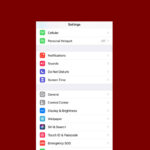Meta Quest 3 power management is crucial for extended virtual reality sessions. The headset’s battery typically lasts about 2 hours, but users can stretch this further with smart practices. Adjusting display settings and enabling battery saver mode can significantly reduce power consumption.
Optimizing power use starts with the Quest 3’s built-in features. Users can access these options through the Quick Settings menu. From there, they can tweak brightness levels and activate power-saving modes. These simple steps can add valuable minutes to playtime.
For those seeking faster charging, a 45W power adapter is recommended. This ensures the Quest 3 replenishes its battery quickly between uses. Proper charging habits help maintain battery health over time.
| Power Management Tip | Effect on Battery Life |
|---|---|
| Lower brightness | Moderate increase |
| Enable battery saver | Significant increase |
| Use 45W charger | Faster recharge time |
Maximizing Your Meta Quest 3 Battery Life
The Meta Quest 3 offers immersive VR experiences, but battery life can be a concern. Here are some tips and tricks to help you get the most out of your playtime:
1. Adjust Brightness
Lowering the screen brightness can significantly extend battery life.
- Access Quick Settings: Bring up the Quick Settings menu by pressing the Oculus button on your right controller.
- Adjust Brightness: Use the slider to decrease the brightness to a comfortable level.
2. Enable Battery Saver Mode
Battery Saver Mode reduces performance slightly to conserve power.
- Go to Settings: From the Quick Settings menu, select “Settings.”
- Navigate to System: Go to “System” > “Power.”
- Turn on Battery Saver: Toggle the switch to enable Battery Saver Mode.
3. Manage Wireless Connections
Disabling Wi-Fi and Bluetooth when not in use can save power.
- Go to Settings: Access the Settings menu.
- Turn off Wi-Fi/Bluetooth: Go to “Wi-Fi” or “Bluetooth” and toggle the switch to off.
4. Optimize Usage Habits
- Take Breaks: Give your headset a rest periodically to prevent overheating and conserve battery.
- Avoid Direct Sunlight: Sunlight can heat up the device and drain the battery faster.
- Close Unused Apps: Close any apps you’re not actively using to free up resources.
5. Use a Power Bank
A portable power bank can extend your playtime significantly.
- Choose a Compatible Power Bank: Look for a power bank with enough capacity and output to charge the Quest 3.
- Connect While Playing: Connect the power bank to your headset while playing to keep it topped up.
| Power Saving Tip | Description |
|---|---|
| Adjust brightness | Lower screen brightness |
| Battery Saver Mode | Reduce performance for longer battery life |
| Manage wireless | Turn off Wi-Fi and Bluetooth when not in use |
| Optimize usage | Take breaks, avoid sunlight, close unused apps |
| Use a power bank | Extend playtime with a portable charger |
Understanding Battery Life
Several factors affect the Meta Quest 3’s battery life:
- Usage Intensity: Demanding games and apps consume more power.
- Wireless Connections: Wi-Fi and Bluetooth drain the battery when active.
- Screen Brightness: Higher brightness levels use more power.
- Ambient Temperature: Extreme temperatures can affect battery performance.
Charging Best Practices
- Use the Included Charger: For optimal charging, use the charger that came with your Quest 3.
- Avoid Overcharging: While it’s generally safe to leave your headset plugged in, it’s best to unplug it once it’s fully charged.
- Store Properly: If you’re not using your Quest 3 for an extended period, store it in a cool, dry place with a moderate charge level (around 50%).
Additional Tips
- Turn off the headset when not in use: Don’t just put it in standby mode; fully power it off for longer-term storage.
- Monitor battery health: Keep an eye on the battery health indicator in the settings menu. If you notice a significant decline, you might need to replace the battery.
- Stay updated: Install the latest software updates from Meta, as they often include optimizations and bug fixes that can improve battery life.
Understanding the Meta Quest 3 Power System
The Meta Quest 3’s power system balances performance and battery life. It uses advanced power management techniques to maximize playtime while delivering high-quality VR experiences.
Battery Life Fundamentals
The Meta Quest 3 features a built-in rechargeable lithium-ion battery. This battery powers all onboard systems including displays, processors, and sensors.
Typical playtime ranges from 2-3 hours depending on usage. Intensive games and apps drain the battery faster than simple experiences. The headset takes about 2 hours to fully charge using the included USB-C cable and power adapter.
Users can check battery levels through the quick settings menu or via indicator lights on the headset. A low battery warning appears when charge drops below 15%.
Factors Affecting Power Consumption
Several factors impact the Meta Quest 3’s power usage:
- Graphics intensity: More complex visuals require more processing power
- Refresh rate: Higher rates use more energy
- Brightness: Increased display brightness drains battery faster
- Audio volume: Louder audio consumes more power
- Background processes: Running multiple apps increases power draw
- Room lighting: Brighter environments may require less power for tracking
To extend battery life, users can lower brightness, reduce volume, and close unused apps. The built-in power saving mode also helps conserve energy during less demanding tasks.
120Hz Display Impact on Battery
The Meta Quest 3’s 120Hz display option offers smoother visuals but significantly impacts battery life. When enabled, this high refresh rate can reduce playtime by up to 30% compared to the standard 90Hz mode.
Users should weigh the tradeoff between visual quality and battery duration. For longer sessions, sticking to 90Hz is recommended. The 120Hz mode is best suited for shorter, high-intensity experiences where fluidity is crucial.
Some apps may not support 120Hz, defaulting to lower refresh rates to balance performance and power consumption. Users can toggle between refresh rates in the device settings to find their preferred balance.
Optimizing the Meta Quest 3 Experience
Effective power management enhances the Meta Quest 3’s performance and extends play sessions. Key strategies include updating software, using battery saver mode, adjusting brightness, and balancing performance with power consumption.
Software Updates and Battery Life
Regular software updates play a crucial role in optimizing the Meta Quest 3’s battery life. These updates often include improvements to power efficiency and system stability.
To check for updates:
- Go to Settings
- Select System
- Choose Software Update
Install any available updates promptly. New versions may introduce power-saving features or fix bugs that drain the battery.
Some updates focus specifically on extending battery life through improved algorithms and resource management. These enhancements can lead to longer play sessions without sacrificing performance.
Battery Saver Mode Utilization
The Meta Quest 3 includes a built-in Battery Saver Mode to maximize power efficiency. This feature adjusts various settings to reduce energy consumption.
To activate Battery Saver Mode:
- Open Quick Settings
- Select Settings
- Choose System
- Go to Power
- Toggle on Battery Saver Mode
Battery Saver Mode may lower screen brightness, reduce processor speed, and limit background processes. While it extends battery life, it might impact performance in some high-demand applications.
Users should experiment with this mode to find the right balance between battery life and performance for their needs.
Brightness Settings Adjustment
Display brightness significantly affects battery consumption on the Meta Quest 3. Lowering brightness can substantially extend play time.
To adjust brightness:
- Open Quick Settings
- Use the brightness slider
A brightness level of 50-60% often provides a good balance between visibility and power savings. In darker environments, even lower settings may suffice.
Auto-brightness can also help optimize power usage. This feature adjusts screen brightness based on ambient light conditions.
To enable auto-brightness:
- Go to Settings
- Select Device
- Choose Display
- Toggle on Auto-Brightness
Balancing Performance and Power Usage
Finding the right balance between performance and power usage is key to optimizing the Meta Quest 3 experience. This involves adjusting various settings based on the user’s needs and preferences.
| Setting | Performance Impact | Power Saving |
|---|---|---|
| Resolution | High | Low |
| Refresh Rate | High | Low |
| Graphic Quality | Medium | Medium |
| Wi-Fi | Low | High |
For longer play sessions, consider lowering the resolution or refresh rate. These changes can significantly extend battery life with minimal impact on most applications.
Turning off Wi-Fi when not needed for multiplayer or downloads can also save power. Bluetooth devices, when not in use, should be disconnected to conserve energy.
Experimenting with these settings helps users find their ideal balance between immersive gameplay and extended battery life.
Advanced Battery Management Techniques
The Meta Quest 3 offers several options to extend playtime and optimize power usage. These techniques go beyond basic settings to help users get the most out of their device’s battery.
Extending Meta Quest 3 Battery Life
The Quest 3 battery typically lasts 2-3 hours on a single charge. To improve Meta Quest 3 battery life, users can adjust various settings. Lowering the display brightness and refresh rate can significantly reduce power consumption. Using wired headphones instead of Bluetooth audio also helps conserve energy.
Enabling auto-sleep mode puts the headset in a low-power state after short periods of inactivity. This feature can add up to 1.5 hours of extra use per charge cycle. Turning off Wi-Fi and Bluetooth when not needed further extends battery life.
For extended play sessions, connecting an external battery pack provides additional hours of use. Many users find this essential for longer VR experiences or travel.
Power Management Strategies
Effective battery management involves both hardware and software optimizations. One key strategy is to fully power off the headset when not in use rather than leaving it in standby mode. This prevents background processes from draining the battery.
Regular software updates often include power efficiency improvements. Users should keep their Quest 3 firmware current to benefit from these optimizations. Uninstalling unused apps frees up system resources and reduces background power draw.
| Strategy | Estimated Battery Savings |
|---|---|
| Lower brightness | 15-20% |
| Disable Wi-Fi/BT | 10-15% |
| Use wired audio | 5-10% |
| Enable auto-sleep | 20-25% |
Monitoring battery usage helps identify power-hungry apps. Users can check battery levels and app consumption in the Quest settings menu. This information allows for more informed decisions about which apps to use during low-battery situations.
Security and Account Management on Meta Quest 3
Protecting your Meta Quest 3 account is crucial for safeguarding personal information and purchases. Proper security measures and account management practices help prevent unauthorized access and ensure a safe VR experience.
Two-Factor Authentication Setup
Setting up two-factor authentication (2FA) adds an extra layer of security to your Meta Quest 3 account. To enable 2FA:
- Open the Meta Horizon app on your smartphone
- Go to Settings > Security and Login
- Select “Use two-factor authentication”
- Choose either an authenticator app or text message (SMS) method
For enhanced security, using an authenticator app is recommended. Popular options include Google Authenticator and Authy. Once set up, you’ll need to enter a unique code along with your password when logging in.
2FA significantly reduces the risk of account breaches. Even if someone obtains your password, they can’t access your account without the second factor.
Managing Username and Password
Creating a strong, unique password is essential for Meta Quest 3 account security. Follow these best practices:
- Use at least 12 characters
- Include uppercase and lowercase letters, numbers, and symbols
- Avoid personal information or common words
- Don’t reuse passwords from other accounts
Change your password regularly, ideally every 3-6 months. To update your password:
- Log in to your Meta account
- Navigate to Security Settings
- Select “Change Password”
- Enter your current password and create a new one
Consider using a password manager to generate and store complex passwords securely.
Using the Reddit App Responsibly
While not directly related to Meta Quest 3 security, using the Reddit app responsibly can enhance your overall online safety:
- Enable 2FA on your Reddit account
- Use a unique, strong password
- Be cautious when clicking links in posts or messages
- Avoid sharing personal information in public posts or comments
- Regularly review your account activity for any suspicious behavior
When discussing Meta Quest 3 on Reddit, be mindful of the information you share. Don’t post sensitive details like account credentials or payment information.
| Security Feature | Importance | Implementation Difficulty |
|---|---|---|
| Two-Factor Authentication | High | Low |
| Strong Password | High | Low |
| Regular Password Changes | Medium | Low |
| Reddit Account Security | Medium | Low |
Frequently Asked Questions
Meta Quest 3 power management involves several key aspects. Users can optimize battery life, charging practices, and energy consumption to enhance their VR experience.
How can I extend the battery life of my Meta Quest 3?
To extend battery life, adjust display brightness and turn off Wi-Fi when not needed. Use the power-saving mode during breaks. Close unused apps and games to reduce background processes. These steps can significantly increase play time between charges.
Is it safe to keep the Meta Quest 3 on charge continually?
Continuous charging is not recommended. It may reduce battery lifespan over time. Unplug the device once fully charged. Aim to keep the battery level between 20% and 80% for optimal longevity. Avoid complete discharge cycles when possible.
What are the optimal power management settings for Meta Quest 3?
Enable auto-sleep mode to turn off the display when inactive. Set a shorter screen timeout duration. Use the power-saving mode for less demanding tasks. These settings balance performance and energy efficiency.
How much energy consumption is typical for a Meta Quest 3 during use?
Energy consumption varies based on usage. High-intensity games consume more power than passive viewing. On average, users can expect 2-3 hours of active use per charge. This may increase with power-saving features enabled.
Are there any recommended power banks for the Meta Quest 3?
Look for power banks with at least 10,000mAh capacity and USB-C output. Anker and RavPower offer compatible options. Ensure the power bank supports fast charging for optimal results. Check the Meta Quest 3 manual for specific compatibility requirements.
Does the Meta Quest 3 have a specific app for managing battery usage?
The Meta Quest 3 does not have a dedicated battery management app. Users can monitor battery status through the headset’s main interface. The Meta Quest smartphone app provides additional battery information and usage statistics.
| Feature | Impact on Battery Life |
|---|---|
| Display Brightness | High |
| Wi-Fi | Medium |
| Background Apps | Medium |
| Power-Saving Mode | High |
| Auto-Sleep | Medium |