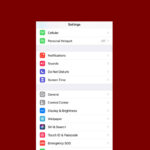If you’ve ever wanted to stress test your GPU, chances are you’ve come across the FurMark software suite. FurMark is a free, powerful, but also extremely demanding GPU stress testing and benchmarking tool developed by Geeks3D, designed to push graphics cards to their thermal and power limits. It’s used to check for overall stability, assess cooling system performance under maximum load, and compare GPU performance to other systems, though it puts a level of stress that typically exceeds normal gaming or everyday use.
And while Furmark is one of the most popularly used testing programs out there, people are understandably hesitant to try it out and want to know whether it is safe for stress testing before risking their GPU on it.
The general answer is yes, provided you follow the guidelines and do not disable your GPU’s over-temperature or over-current protection features. Modern graphics cards are built with self-protection mechanisms to prevent overheating. Bypassing these protections can put your GPU at risk of damage.
FurMark GPU Stress Test: Safety and Alternatives
FurMark is a popular stress test and benchmarking utility. It pushes your graphics card to its limits. This helps determine its stability and thermal performance. Many users ask if FurMark is safe to use. The answer is generally yes, but with some precautions.
Why FurMark Can Be Considered Safe
- Realistic workload: FurMark renders a complex and demanding scene. This simulates a heavy gaming load.
- Widely used: Many tech enthusiasts and reviewers use FurMark. It has a long history in the hardware community.
- Customizable settings: You can adjust the resolution and duration of the test. This allows you to control the intensity.
Why FurMark Might Be Considered Risky
- Extreme conditions: FurMark can push your GPU harder than most games. This can lead to higher temperatures than usual.
- Potential for damage: In rare cases, running FurMark for extended periods at maximum settings could damage older or unstable cards.
- Power consumption: FurMark can cause your system to draw more power. Make sure your power supply is sufficient.
Tips for Safe FurMark Usage
- Monitor temperatures: Keep an eye on your GPU temperature during the test. Use monitoring software like MSI Afterburner or GPU-Z.
- Start with short tests: Begin with a short test duration (e.g., 15 minutes) to assess your GPU’s stability.
- Don’t overstress: Avoid running FurMark at the highest settings for extended periods unless necessary.
- Ensure proper cooling: Make sure your PC case has good airflow. Consider using a custom fan curve for your GPU.
FurMark Alternatives
| Stress Test | Description | Pros | Cons |
|---|---|---|---|
| 3DMark | A popular benchmarking tool with various graphics tests. | Industry standard, provides a comprehensive score. | Can be expensive, may not push GPUs as hard. |
| Unigine Superposition | Another benchmarking tool with demanding graphics scenes. | Offers different presets, includes VR benchmarks. | Less focused on stress testing specifically. |
| Heaven Benchmark | A GPU benchmark known for its realistic graphics and tessellation. | Free, visually appealing. | Older benchmark, may not be as demanding. |
| MSI Kombustor | A stress test tool often bundled with MSI Afterburner. | Easy to use, good for quick stability checks. | Limited features compared to FurMark. |
GPU Stress Testing Best Practices
Regardless of the stress test you choose, follow these general guidelines:
- Update drivers: Ensure your graphics drivers are up to date for optimal performance and stability.
- Close unnecessary programs: Close background applications to free up system resources.
- Check for stability, not just high scores: Focus on stable performance and reasonable temperatures rather than chasing the highest benchmark scores.
- Listen to your system: If you hear unusual noises or experience crashes, stop the test immediately.
By following these tips and guidelines, you can use FurMark and other GPU stress tests safely and effectively.
Overclocking Your GPU
Stress testing is often used to assess the stability of an overclocked GPU. Overclocking involves increasing the clock speeds of your graphics card to achieve better performance. However, overclocking can also increase heat generation and potentially lead to instability. If you’re interested in overclocking, proceed with caution and do thorough research. Use dedicated overclocking software like MSI Afterburner and monitor your GPU’s temperature and stability closely. Always start with small increments and gradually increase the clock speeds until you find the optimal balance between performance and stability.
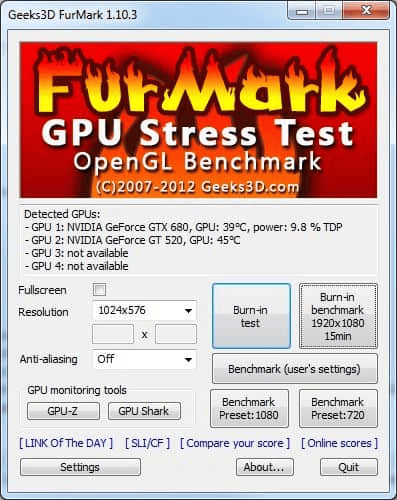
Is FurMark a Safe Program To Test GPUs
| Aspect | Safe For GPUs? | Notes |
|---|---|---|
| Modern GPUs (2010+) | Generally safe with proper use | Modern GPUs have power and temperature limitations that prevent damage under most circumstances. |
| Older GPUs | Potentially risky | Older GPUs may lack safeguards and overheat, leading to damage. |
| Overclocking | Increases risk | Overclocking your GPU while using FurMark significantly increases the risk of damage. |
| Improper cooling | Increases risk | Inadequate cooling or poor airflow can contribute to overheating and damage. |
| Stress time | Longer = higher risk | Running FurMark for extended periods increases the risk of thermal problems. |
| Monitoring | Essential | Always monitor temperatures and other system metrics while using FurMark. |
Overall:
While FurMark can be a valuable tool for testing GPU stability and performance, it’s crucial to use it with caution and proper understanding of the risks involved. Follow these guidelines to minimize the risk of damage:
- Only use FurMark on modern GPUs (2010+).
- Avoid overclocking your GPU while using FurMark.
- Ensure adequate cooling and airflow in your case.
- Monitor temperatures and other system metrics closely while running FurMark.
- Limit stress time to avoid extended periods of high temperatures.
Alternatives:
Consider using less demanding stress testing tools like:
- 3DMark
- Unigine Superposition
- Heaven Benchmark
These tools offer good stress testing capabilities with slightly lower risk of thermal issues.

What Does NVIDIA Have To Say About Furmark
Furmark is an application designed to stress the GPU by maximizing power draw well beyond any real world application or game. In some cases, this could lead to slowdown of the graphics card due to hitting over-temperature or over-current protection mechanisms. These protection mechanisms are designed to ensure the safe operation of the graphics card. Using Furmark or other applications to disable these protection mechanisms can result in permanent damage to the graphics card and void the manufacturer’s warranty.
Link
The Nature of FurMark: A Stress Test, Not Just a Benchmark
FurMark is known for its intense stress-testing capability. It pushes your GPU to perform at its maximum capacity, generating heavy workloads that mimic extreme usage conditions. This level of stress testing is crucial for assessing the robustness of your GPU, especially if you’re into overclocking or want to ensure your system’s stability under pressure.
Potential Risks and Precautions
Like any powerful tool, FurMark comes with its share of risks. The primary concern is overheating. If your GPU’s cooling system isn’t efficient or if it’s already under strain, FurMark’s intense load can push temperatures beyond safe limits. This could potentially lead to hardware damage or failure.
Keeping Temperatures in Check
The key to safely using FurMark lies in temperature management. Before running the test, it’s advisable to monitor your GPU’s baseline temperatures. Once you start the test, keep a close eye on the temperature readings. If they start to exceed the recommended maximum (usually around 85°C for the core and 95°C for GDDR6 memory), it’s time to stop the test and rethink your cooling solutions.
The Role of System Stability
Another aspect to consider is system stability. A GPU that’s functioning correctly should handle FurMark without issues. If your system crashes or shuts down during the test, it could indicate either an unstable overclock or an underlying hardware problem. In such cases, revisiting your overclock settings or consulting a hardware expert is advisable.
Real-World Scenarios vs. Extreme Testing
While FurMark is excellent for pushing your GPU to its limits, some argue that it doesn’t represent real-world usage. Most games and applications won’t stress your GPU to the extent that FurMark does. Hence, while FurMark can be a valuable tool in your testing arsenal, it shouldn’t be the sole benchmark for your GPU’s performance and stability.
Using FurMark Responsibly
To use FurMark safely, follow these guidelines:
- Monitor temperatures constantly during the test.
- Ensure your GPU’s cooling system is up to the task.
- Stop the test if temperatures rise too high or if system stability is compromised.
- Use FurMark as part of a broader testing strategy, including real-world game and application performance.
Summary of Facts
- FurMark is a stress-testing tool that pushes GPUs to their maximum capacity.
- The primary risk of using FurMark is overheating, which can potentially damage the GPU.
- Monitoring temperatures and ensuring proper cooling are essential for safe use.
- System stability during the test can indicate GPU health and overclock stability.
- FurMark’s extreme stress testing may not represent typical GPU usage in everyday applications.
FAQs
What is FurMark and Why is it Used?
FurMark is a GPU stress testing tool designed to push graphics cards to their limits. It’s used to assess GPU stability, cooling efficiency, and performance under heavy loads.
Can FurMark Damage My GPU?
Running FurMark can potentially damage your GPU if it causes overheating or if your system’s cooling and power delivery aren’t up to the task. Proper monitoring and precautions are necessary.
How Do I Safely Use FurMark for GPU Testing?
To use FurMark safely, monitor your GPU temperatures closely, ensure an efficient cooling system, stop the test if temperatures exceed safe limits, and use it as part of a broader testing strategy.