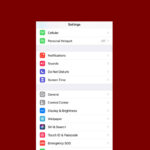Calling an extension on iPhone is a simple process that can save time and frustration. To dial an extension on iPhone, users can add a comma after the main number by holding the asterisk key, then enter the extension number. This method allows direct access to specific departments or individuals without navigating complex phone menus.
The iPhone offers additional options for dialing extensions. Users can save extensions to their contacts, making future calls even easier. This feature proves particularly useful for frequently dialed numbers with extensions, such as business contacts or customer service lines.
iPhone’s extension dialing capabilities streamline communication for both personal and professional use. By understanding these features, users can make their calling experience more efficient and less time-consuming.
How to Call an Extension on iPhone
Dialing an extension on an iPhone is a simple process, but some users have encountered hiccups depending on their iOS version. Here’s a full breakdown of how to call extensions, save them in contacts, and what to do if issues arise on newer iOS builds.
How to Dial an Extension Manually
To call an extension from the iPhone’s keypad:
- Open the Phone app and tap Keypad.
- Enter the main phone number you want to call.
- Press and hold the asterisk (
*) key until a comma (,) appears. This inserts a pause. - After the comma, type the extension number.
- Tap the green call button to place the call.
Example: To dial (555) 123-4567 ext. 890, enter:5551234567,890
The comma tells your iPhone to pause for a moment after the main number is dialed, then automatically send the extension tones.
How to Save an Extension in Your Contacts
If you frequently call someone with an extension, you can save it directly in their contact info for one-tap dialing.
- Open the Contacts app.
- Select or create a contact and tap Edit.
- Tap the phone number field, then tap the +*# button on the dial pad.
- Tap Pause to insert a comma (
,), or Wait to insert a semicolon (;).- Pause (
,): Adds a 2-second delay before dialing the extension. - Wait (
;): Requires manual confirmation before sending the extension.
- Pause (
- Type the extension number after the symbol.
- Tap Done to save.
Now, when you tap to call that contact, the extension is dialed automatically (or when prompted, if you used “Wait”).
iOS 16.4 and Newer: Known Issues with Extensions
Some users running iOS 16.4 have noticed that numbers formatted with commas (e.g., 1234567890,1234) don’t always work as expected. This seems to be due to the system sending DTMF tones too quickly for the receiving phone system to process.
Workarounds:
- Insert multiple commas between extension digits to slow down the tone sequence:
Example:1234567890,1,2,3,4 - Use the Wait (
;) function instead of Pause, which prompts you to manually send the extension after the call connects.
These workarounds have proven useful for users whose automated extension dialing stopped working after a recent iOS update.
This method still works across most carriers and systems, and is especially useful when calling businesses, doctors, or customer support lines. If you run into issues, consider testing the “Wait” method for more reliability.
Key Takeaways
- Add a comma after the main number to dial an extension on iPhone
- Save extensions to contacts for quicker future access
- Use extension dialing to streamline communication and save time
Understanding Extension Numbers
Extension numbers are vital components of modern phone systems. They allow callers to reach specific individuals or departments within an organization quickly and efficiently.
Basics of Phone Extensions
An extension number is a short code added to a main phone number. It directs calls to a specific line or device within a phone system. Most extensions are 3-4 digits long. To dial an extension on an iPhone, enter the main number first. Then, add a pause by holding the asterisk (*) key until a comma appears. Finally, enter the extension number.
Phone systems use extensions to manage multiple lines. This setup reduces the need for separate phone numbers for each employee. It also centralizes call management and voicemail systems.
Extension Numbers in Business Environments
Businesses use extension numbers to streamline communication. Large companies may have hundreds or thousands of extensions. This system allows callers to bypass a receptionist and reach their desired contact directly.
Extensions often correspond to departments or job functions. For example:
- Sales: 100-199
- Customer Service: 200-299
- Accounting: 300-399
Many businesses list extensions in their directories or on business cards. This practice helps callers connect more efficiently. Some phone systems offer automated directories. These systems allow callers to search for extensions by name or department.
How to Dial an Extension on iPhone
Dialing an extension on iPhone is straightforward. Users can add pauses and extensions to phone numbers directly in the Phone app or save them to contacts for easy access.
Preparing to Dial an Extension
Before dialing an extension, gather the main phone number and extension. Open the Phone app on the iPhone. Tap the Keypad tab at the bottom of the screen. This brings up the numeric keypad for entering the phone number.
Ensure a stable network connection. A weak signal may cause issues when dialing extensions. If calling internationally, check the correct country code is included in the main number.
Step-by-Step: Dialing an Extension Using the Phone App
Enter the main phone number in the keypad. To add a pause for the extension, tap and hold the asterisk (*) key until a comma appears. This inserts a 2-second pause.
Type the extension number after the comma. Tap the green call button to dial. The iPhone will call the main number, wait 2 seconds, then dial the extension automatically.
For longer waits, add multiple commas. Each comma adds a 2-second pause. This is useful for complex automated menus.
Adding Extensions to Contacts for Easy Dialing
Open the Contacts app or tap Contacts in the Phone app. Select the contact to edit or create a new one. Tap the phone number field.
Enter the main number. Long-press the asterisk (*) key to add a comma. Type the extension after the comma. Save the contact.
To use: simply select the contact and tap the number with the extension. The iPhone will dial the full number automatically.
This method saves time for frequently called numbers with extensions. It works for personal and business contacts alike.
Frequently Asked Questions
iPhone users often have questions about managing extensions when making calls. This section addresses common queries about adding, saving, and dialing extensions on iPhones.
How do I add an extension number to a contact in my iPhone?
To add an extension to a contact, open the Contacts app and select the desired contact. Tap “Edit” and find the phone number field. Add a comma after the main number, then type the extension. The comma creates a pause before dialing the extension.
Can I automatically dial an extension on my iPhone?
Yes, iPhone users can set up automatic extension dialing. When saving a contact, add the extension after a comma or semicolon. The iPhone will dial the main number, pause, then dial the extension automatically.
What steps are involved in calling a phone extension from an iPhone?
Calling an extension involves dialing the main number first. After connecting, users can enter the extension manually. Alternatively, they can add a pause by holding the asterisk (*) key, then enter the extension before initiating the call.
Is there a way to enter an extension during a call on my iPhone?
During a call, users can enter an extension by tapping the keypad icon. This brings up the dial pad, allowing them to input the extension number when prompted by the automated system.
How can I save a phone number with an extension to my iPhone address book?
Saving a number with an extension is simple. In the Contacts app, add the main number, then insert a comma by tapping and holding the asterisk (*) key. Type the extension after the comma and save the contact.
What is the procedure for dialing into conference calls with extensions on an iPhone?
For conference calls, users should dial the main number provided. When prompted, they can enter the conference code or extension using the keypad. Some conference systems may require additional pauses, which can be added using commas in the saved number.