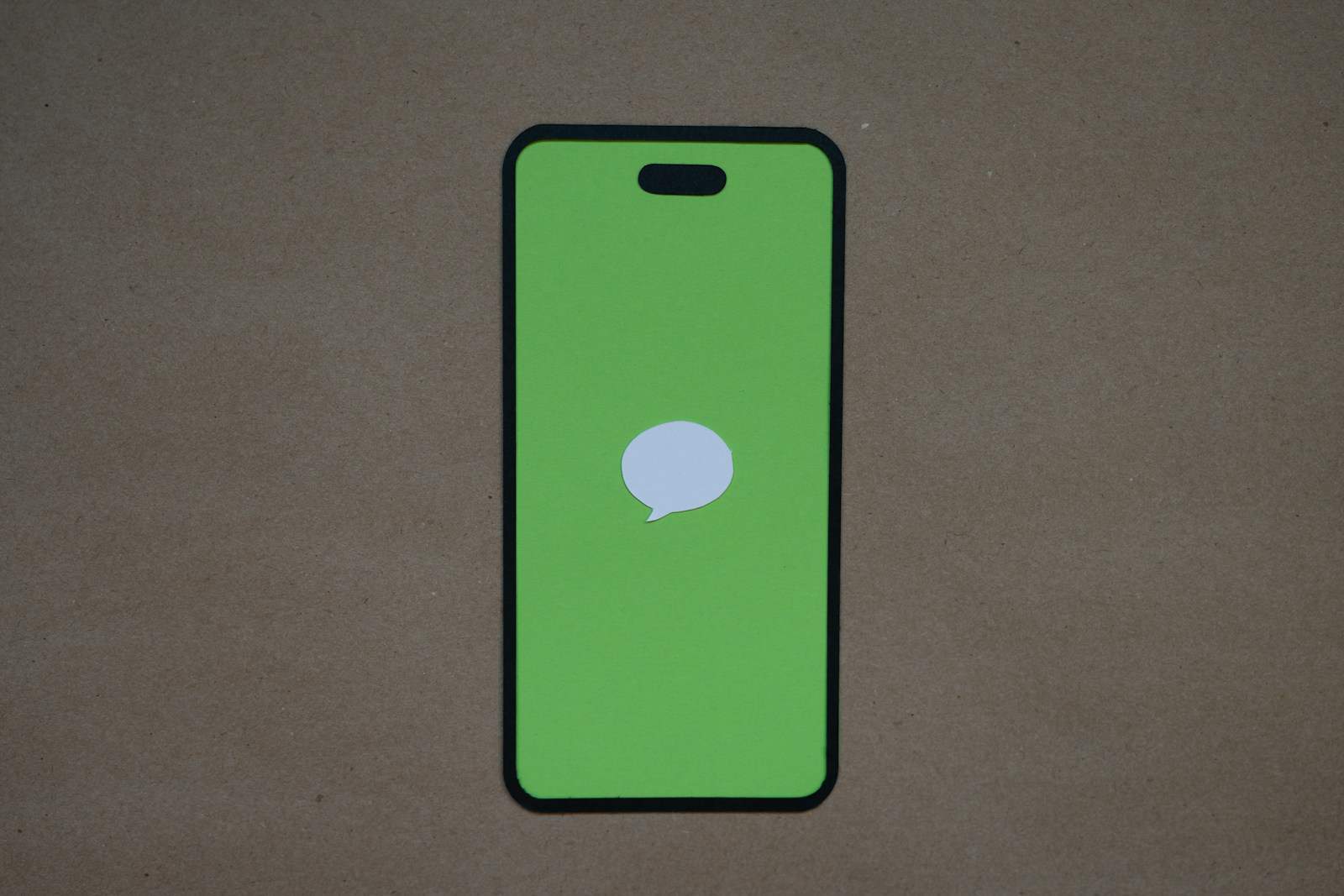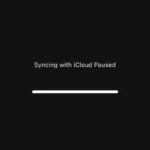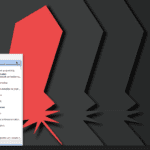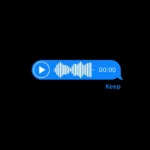Have you ever sent a text message and immediately regretted it? Thankfully, modern technology offers a solution. You can unsend a text message on iPhones running iOS 16 or later within two minutes of sending it. This feature allows you to retract messages before they cause embarrassment or misunderstandings.
To unsend a text on your iPhone, open the Messages app and locate the conversation containing the message you want to unsend. Press and hold the message bubble, then tap “Undo Send.” The message will disappear from both your device and the recipient’s, replaced by a notification that says “You unsent a message.”
It’s important to note that unsending a message doesn’t guarantee the recipient hasn’t already seen it. The recipient will receive a notification that a message was unsent. This feature works best when used quickly after sending an accidental text.
Taking Back That Text
We’ve all been there: You send a text, and immediately realize you’ve made a mistake. Maybe you sent it to the wrong person, or maybe you regretted what you said. The good news is that there are ways to unsend text messages, but it depends on the messaging app you’re using and how quickly you act.
Unsending iMessages
If you’re using Apple’s Messages app and texting another iPhone user, you have a window of two minutes to unsend a message. Here’s how:
- Tap and Hold: Press and hold on the message you want to unsend.
- Choose “Undo Send”: A menu will pop up. Select “Undo Send.”
- Message Removed: The message will disappear from both your conversation and the recipient’s.
Important Note: The recipient may still see a notification that you sent a message, even if you unsend it.
Unsending Texts on Android (Google Messages)
Google’s Messages app also offers an unsend feature, but you only have a limited time to use it. Follow these steps:
- Tap and Hold: Press and hold on the message you want to unsend.
- Select “Unsend”: A pop-up will appear. Tap “Unsend.”
- Confirmation: You’ll see a confirmation that the message was unsent.
Time Limit: You typically have up to 60 seconds to unsend a message in Google Messages.
Unsending in Other Apps
Some other messaging apps, like Telegram and WhatsApp, also have unsend features. The steps and time limits may vary, so check the app’s settings or help section for specific instructions.
What if I Can’t Unsend?
If you’re outside the time limit or using an app that doesn’t support unsending, you might try these options:
- Explain Yourself: If you sent a message to the wrong person or said something you regret, send a follow-up message explaining the mistake.
- Ask to Ignore: Politely ask the recipient to disregard the previous message.
Preventing Mistakes
The best way to avoid the need to unsend messages is to be careful in the first place. Here are some tips:
- Double-Check: Before hitting send, always double-check the recipient and the content of your message.
- Proofread: Look for typos or autocorrect errors that could change the meaning of your message.
- Think Before You Send: If you’re unsure about sending a message, take a moment to consider how it might be received.
Unsending messages can be a lifesaver when you make a mistake, but it’s not always guaranteed. By being mindful of your texting habits, you can minimize the need to retract messages in the first place.
Editing Messages: A New Trend
While unsending messages is helpful, some messaging apps are now offering the ability to edit messages after they’ve been sent. This can be even more useful for correcting typos or clarifying your meaning without having to delete the original message. Apple’s iOS 17 update introduced the ability to edit iMessages, and Google Messages is also reportedly working on an edit feature. Keep an eye out for these features in your favorite messaging apps!
Key Takeaways
- You can unsend texts on iPhones with iOS 16 within two minutes of sending
- Press and hold the message then tap “Undo Send” to retract it
- Recipients get notified when a message is unsent
Understanding the Basics of Message Undo Features
Message undo features let users recall sent texts within a short time frame. These tools work differently across various messaging platforms and devices.
The Evolution of Messaging and Undo Capabilities
Text messaging began as simple SMS. It lacked advanced features like message recall. As technology improved, messaging apps added new functions.
The rise of internet-based messaging brought more control to users. Apps started offering ways to edit or delete sent messages. This change was a big step forward in digital communication.
Today, many popular apps include undo send options. These features give users a brief window to recall messages after sending. It’s a helpful tool for fixing mistakes or changing your mind.
Differences Between SMS and iMessage
SMS and iMessage have key differences in their undo capabilities. SMS is a basic text service with no built-in unsend feature. Once you send an SMS, it’s gone for good.
iMessage, Apple’s messaging service, offers more options. Users with iOS 16 or later can unsend messages. This feature works only between Apple devices. It gives a two-minute window to take back a sent message.
Here’s a quick comparison:
| SMS | iMessage |
|---|---|
| No unsend feature | Can unsend within 2 minutes |
| Works on all phones | Only on Apple devices |
| Cannot edit messages | Can edit messages |
Overview of Unsend Feature in Messaging Apps
Many popular messaging apps now offer unsend features. Each app has its own rules and time limits for this function.
WhatsApp allows message deletion for everyone in a chat. Users have about two days to remove a message. Facebook Messenger also lets you unsend messages, but with a shorter time limit.
Telegram gives users 48 hours to delete messages. This app even lets you delete entire conversations from both sides.
To use these features:
- Find the message you want to unsend
- Tap and hold the message
- Choose the unsend or delete option
- Confirm your choice
Some apps may notify others that a message was removed.
How to Unsend Messages on Apple Devices
Apple devices now offer a way to unsend text messages. This feature works on iPhones, iPads, and Macs with recent software updates. Users can take back messages within a short time frame after sending.
Step-by-Step Guide for iOS and iPadOS Users
To unsend a message on an iPhone or iPad:
- Open the Messages app
- Find the conversation with the message you want to unsend
- Touch and hold the message bubble
- Tap “Undo Send”
The message will disappear from both your device and the recipient’s. A notification saying “You unsent a message” will appear in its place.
This feature only works for iMessages (blue bubbles) sent to other Apple users. It won’t work for SMS texts (green bubbles) sent to non-Apple devices.
You have a two-minute window to unsend a message after sending it. After that time the option goes away.
Instructions for Mac Users
Mac users can also unsend messages in a similar way:
- Open the Messages app on your Mac
- Find the conversation and message you want to unsend
- Right-click on the message
- Select “Undo Send” from the menu
Like on iOS devices the message will vanish from both ends of the conversation. The same two-minute time limit applies.
This feature requires macOS 13 (Ventura) or later. Older Mac operating systems can’t unsend messages.
Limitations and Requirements for Unsend Feature
The unsend feature has some key limits:
- It only works with iMessage (not SMS texts to non-Apple users)
- You need iOS 16, iPadOS 16.1, or macOS 13+
- There’s a strict two-minute time limit
- Both sender and recipient must have compatible software
If the recipient has an older device or operating system they may still see the original message. Apple will warn you if this happens.
The feature is most reliable when all parties use recent Apple devices and software. It’s not a foolproof way to take back mistakes but can help in many cases.
Troubleshooting Common Issues with Unsend and Edit Functions
Unsending and editing messages can sometimes face technical hiccups. Let’s explore common problems and their solutions.
Resolving Problems with Unsend on Older iPhone Models
Older iPhones may struggle with the unsend feature. This is often due to outdated software. To fix this:
- Update your iPhone to the latest iOS version.
- Make sure you’re using iMessage, not SMS.
- Check if you’re within the 2-minute time limit for unsending.
If issues persist, try these steps:
- Restart your iPhone
- Toggle iMessage off and on in Settings
- Sign out of your Apple ID and sign back in
These actions often resolve unsend problems on older models.
Dealing with Edited Message Notifications
Edited messages can cause confusion for both senders and recipients. Here’s how to manage them:
- Senders: You can edit a message up to 5 times within 15 minutes.
- Recipients: Look for an “Edited” label next to changed messages.
If you’re not seeing edit notifications:
- Check your iOS version – this feature requires iOS 16 or later.
- Ensure both parties have compatible devices and software.
- Verify your network connection is stable.
Remember, edit history is visible to both parties. This helps maintain clear communication.
Understanding the Impact on Recipient Devices
The success of unsend and edit functions depends on the recipient’s device. Key points to consider:
- Recipients need iOS 16 or later to see unsent or edited messages.
- On older systems, the original message remains visible.
- If the recipient has read the message before you unsend it, they might still see it.
To ensure these features work as intended:
- Communicate with contacts about updating their devices.
- Act quickly when unsending to reduce the chance of the message being read.
- Be aware that SMS messages can’t be unsent or edited.
These factors help set realistic expectations for message management.
Frequently Asked Questions
Unsending texts on iPhones and Android devices has specific time limits and methods. The recipient may receive notifications when messages are unsent. Picture removal and handling delivered messages also have unique considerations.
How can I delete a text message that I’ve sent on an iPhone?
To unsend a message on iPhone open the Messages app. Find the conversation with the message you want to unsend. Press and hold the message bubble. Tap “Undo Send” when it appears.
This option is only available for a short time after sending the message.
Is there a way to retract a text after it has been sent on Android devices?
Android doesn’t have a built-in unsend feature like iPhones. Some messaging apps offer this function. WhatsApp and Facebook Messenger allow message deletion for all chat participants.
Check your specific messaging app for unsend options.
What is the time limit to unsend a message on an iPhone?
The time limit to unsend a message on iPhone is 2 minutes. After this window the option to unsend disappears. The message becomes permanent in the conversation.
Plan to act quickly if you need to unsend a text.
How does one remove an already sent picture from a text conversation?
Removing a sent picture depends on the messaging platform. On iMessage you can unsend within 2 minutes. Some apps like WhatsApp allow deletion for everyone.
For older messages you may need to ask the recipient to delete the picture.
Does the recipient get notified when I unsend a message on iMessage?
Yes the recipient gets a notification when you unsend a message. They’ll see an alert that a message was unsent. The original text disappears from their conversation.
Keep this in mind when deciding to unsend a message.
Is it possible to unsend a text message that has been delivered?
On iPhone you can unsend a delivered message within 2 minutes. After that it’s not possible through iMessage. Some third-party apps may offer longer unsend windows.
For texts sent over SMS there’s no way to unsend after delivery.