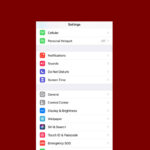Building your own laptop offers a unique opportunity to create a device tailored to your exact needs. Custom-built laptops allow users to select each component, ensuring optimal performance for specific tasks and preferences. This approach gives tech enthusiasts and professionals alike control over their computer’s capabilities, from processing power to storage capacity.
The process of building a laptop involves choosing compatible parts and assembling them carefully. While it may seem daunting, many companies now offer user-friendly platforms to guide customers through the selection and assembly process. This method often results in a more cost-effective and powerful machine compared to pre-built options.
One of the key advantages of a self-built laptop is its upgradeability. As technology advances, users can easily swap out components to keep their device up-to-date without replacing the entire system. This flexibility extends the lifespan of the laptop and provides better value over time.
| Component | Customization Options |
|---|---|
| Processor | Intel or AMD, various speeds |
| RAM | 8GB to 64GB+ |
| Storage | SSD, HDD, or both |
| Graphics | Integrated or dedicated GPU |
| Screen | Size, resolution, refresh rate |
Manufacturer Options
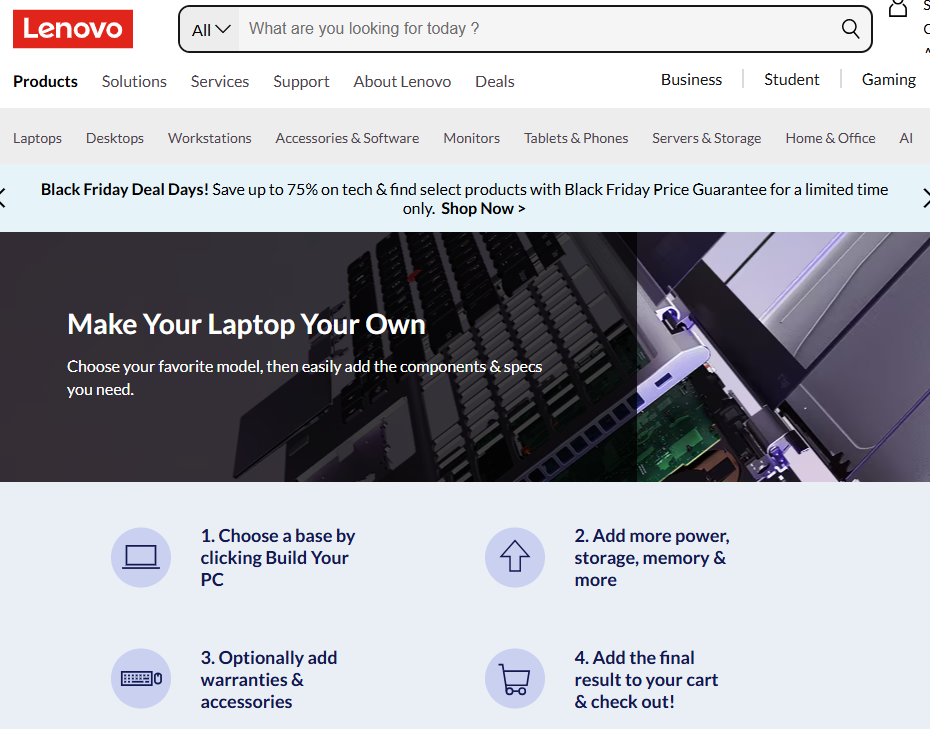
https://www.lenovo.com/us/en/d/deals/custom-laptops/
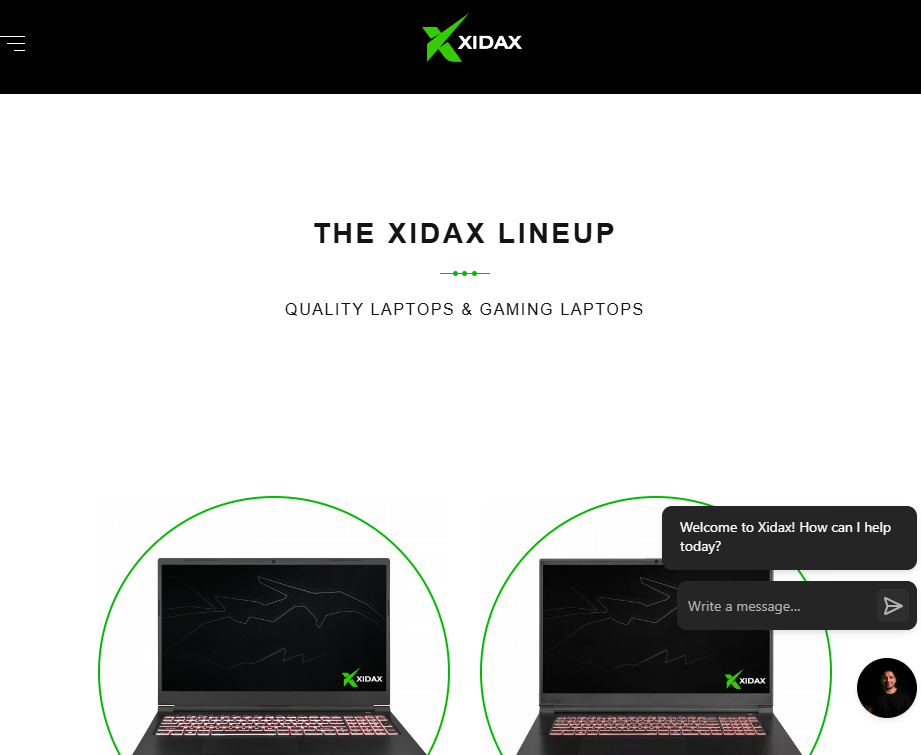
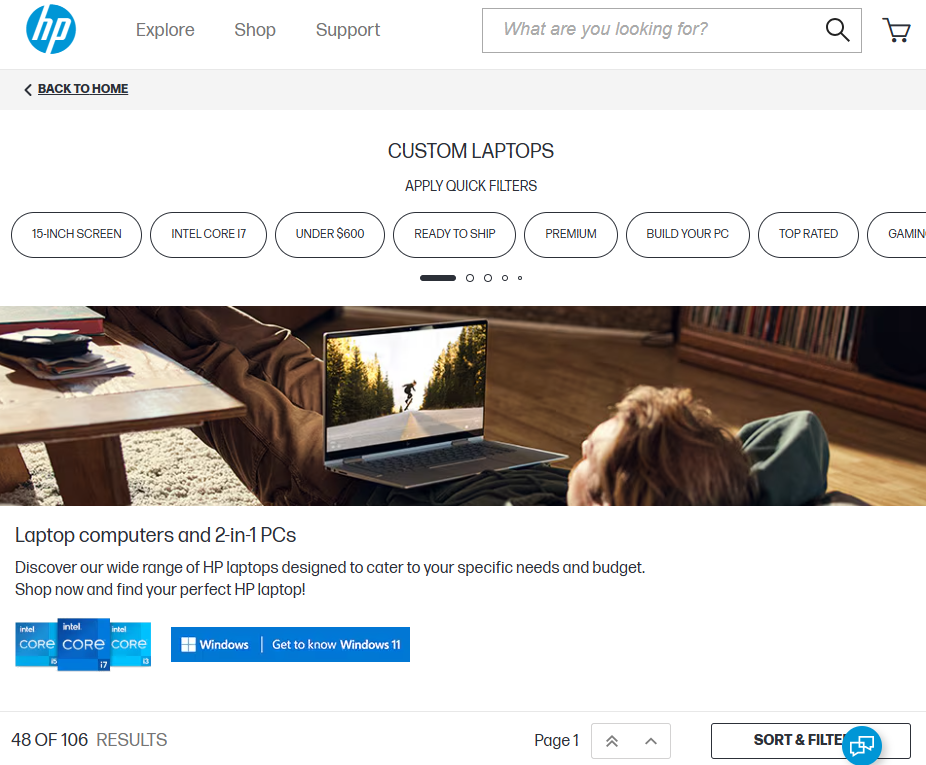
https://www.hp.com/us-en/shop/vwa/custom-laptops/ordr=Customizable
Building Your Own Laptop: A Step-by-Step Guide
While building a desktop PC is relatively common, building a laptop from scratch is a more challenging endeavor. It requires careful planning, specialized components, and a bit of technical expertise. But if you’re up for the challenge, here’s a step-by-step guide to help you build your own laptop:
1. Planning and Gathering Components
- Research: Thoroughly research compatible laptop components, including the motherboard, CPU, RAM, storage, display, and chassis. Laptop parts are often model-specific, so ensure compatibility before purchasing.
- Barebones Kits: Consider starting with a barebones laptop kit, which typically includes the chassis, motherboard, and sometimes the CPU and RAM. This simplifies the process and ensures compatibility.
- Component Selection: Choose components that meet your needs and budget. Consider factors like performance, power consumption, and size.
- Tools: Gather the necessary tools, including screwdrivers, thermal paste, anti-static wrist strap, and a clean workspace.
2. Assembling the Core Components
- CPU Installation: Carefully install the CPU onto the motherboard socket, ensuring proper alignment. Apply thermal paste to the top of the CPU.
- RAM Installation: Insert the RAM modules into the appropriate slots on the motherboard.
- Storage Installation: Connect the storage drive (SSD or HDD) to the motherboard.
3. Installing the Display
- Connect the Display Panel: Carefully connect the display panel to the motherboard, ensuring the cables are securely attached.
- Test the Display: Power on the laptop briefly to test if the display is working correctly.
4. Adding Other Components
- Wi-Fi Card: Install the Wi-Fi card into the designated slot on the motherboard.
- Keyboard and Touchpad: Connect the keyboard and touchpad to the motherboard.
- Battery: Connect the battery to the motherboard.

5. Closing the Chassis
- Secure the Components: Ensure all components are properly seated and secured within the chassis.
- Close the Chassis: Carefully close the laptop chassis and fasten any screws or latches.
6. Installing the Operating System
- Bootable USB Drive: Create a bootable USB drive with your desired operating system (Windows, Linux, etc.).
- Boot from USB: Boot your laptop from the USB drive and follow the on-screen instructions to install the operating system.
- Install Drivers: Install the necessary drivers for your laptop components.
7. Testing and Final Touches
- Test Functionality: Test all the components and features of your laptop to ensure they are working correctly.
- Personalization: Personalize your laptop with your preferred settings and software.
Building a Laptop: Challenges and Considerations
- Technical Expertise: Building a laptop requires a higher level of technical expertise compared to building a desktop PC.
- Component Compatibility: Laptop components are often model-specific, making compatibility a crucial factor.
- Limited Upgradeability: Laptops are generally less upgradeable than desktop PCs, so choose your components carefully.
- Soldering: Some laptop components might require soldering, which adds another layer of complexity.
Is Building a Laptop Right for You?
Building a laptop can be a rewarding experience, but it’s not for everyone. Consider these factors:
- Technical Skills: Assess your comfort level with working on small electronics and potentially soldering.
- Budget: Building a laptop might not always be cheaper than buying a pre-built one, especially if you need specialized components.
- Customization: If you have specific needs or preferences that aren’t met by pre-built laptops, building your own allows for greater customization.
If you’re confident in your technical abilities and enjoy the challenge of building your own devices, building a laptop can be a fulfilling project. However, if you’re looking for a simpler and potentially more cost-effective solution, buying a pre-built laptop might be a better option.
Framework Laptop: A More Modular Approach
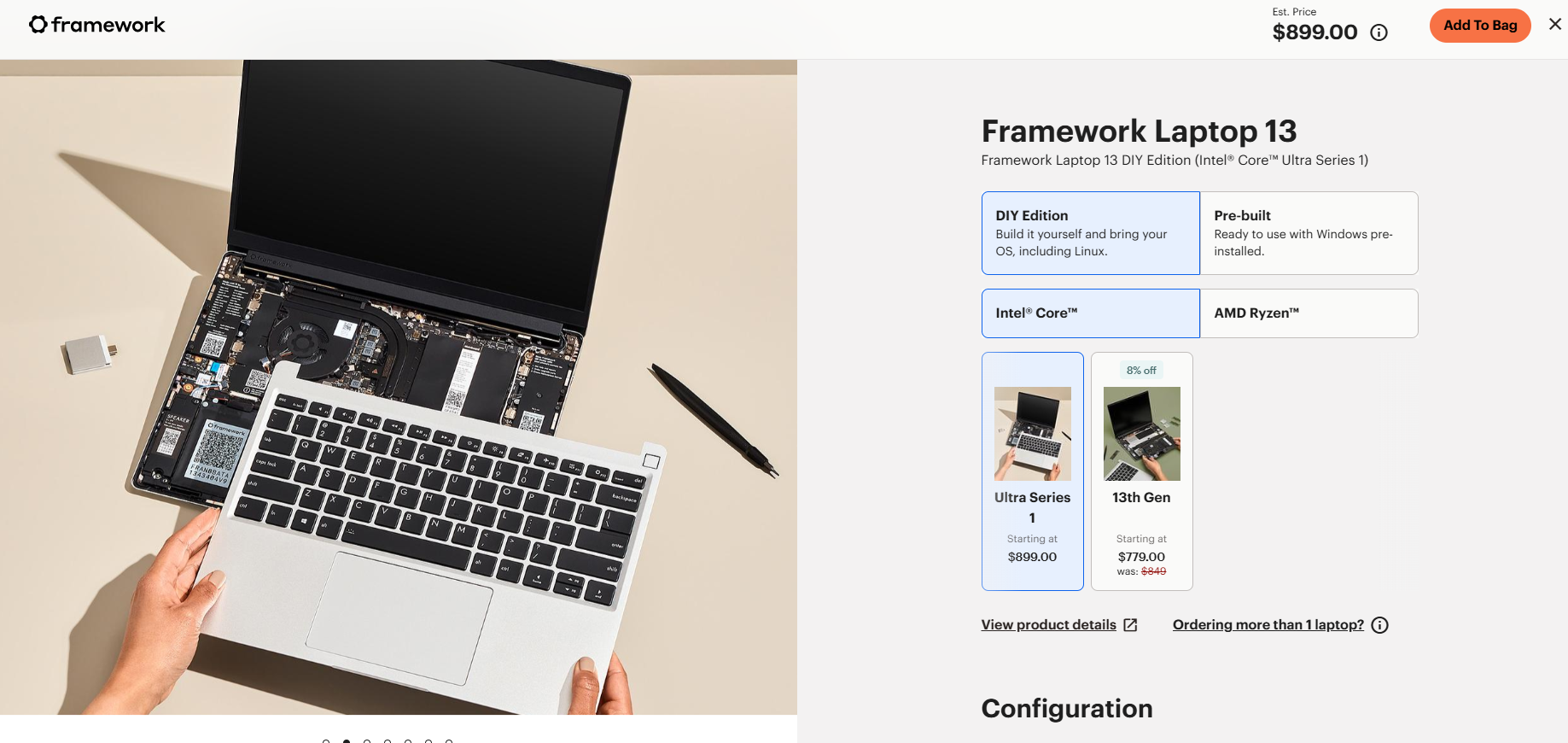
If you’re interested in building a laptop but prefer a more user-friendly and modular approach, consider the Framework Laptop. It’s designed with upgradeability and repairability in mind, allowing you to easily swap out components, including the RAM, storage, Wi-Fi card, and even the mainboard. This offers greater flexibility and longevity compared to traditional laptops.
Core Components and Choices
Building a custom laptop requires careful selection of key hardware elements. These components determine performance, power efficiency, and upgrade potential.
Choosing the Right Processor
The processor is the brain of your laptop. Intel and AMD offer competitive options for various needs and budgets.
Intel’s Core series includes i3, i5, i7, and i9 models. The latest 13th generation chips provide excellent performance. AMD’s Ryzen processors, especially the Ryzen 7 and 9 series, offer strong multi-core performance.
For general use, an Intel Core i5 or AMD Ryzen 5 suffices. Power users should consider i7/Ryzen 7 or higher. Check core count and clock speeds to match your workload.
Newer processors often bring better power efficiency and integrated graphics improvements.
Memory and Storage Options
RAM and storage greatly impact system responsiveness and multitasking ability.
For RAM, 16 GB is now standard for most users. 32 GB or more benefits heavy multitaskers and content creators. DDR4 is common, but newer DDR5 offers faster speeds.
| Storage Type | Pros | Cons |
|---|---|---|
| SSD (NVMe) | Very fast, silent | Higher cost/GB |
| SSD (SATA) | Fast, reliable | Slower than NVMe |
| HDD | Large capacity, low cost | Slower, less durable |
most laptops now use SSDs for the boot drive. NVMe SSDs offer the best performance. Consider a dual-drive setup with a smaller SSD for the OS and a larger HDD for file storage.
Selecting a Graphics Card
For basic tasks, integrated graphics from modern CPUs suffice. Gamers and content creators need dedicated GPUs.
NVIDIA’s GeForce RTX 3000 and 4000 series offer excellent performance. AMD’s Radeon RX 6000M series provides strong competition.
Consider your specific needs:
- Light gaming: Entry-level cards like GTX 1650 or RX 5500M
- AAA gaming: RTX 3060 or RX 6600M and up
- Video editing: RTX 3070 or RX 6700M and higher
Check power requirements and thermal design when selecting a GPU. Powerful cards need robust cooling solutions.
Design and Build
Crafting a custom laptop involves careful consideration of its structure, display, and connectivity options. These elements form the foundation of a personalized computing experience.
Constructing the Frame
The laptop’s frame serves as its backbone. Many enthusiasts start with a barebones laptop or a modular system like the Framework Laptop 13. These provide a base to build upon. The frame determines the device’s durability and portability.
Cooling is a critical aspect of frame design. Proper ventilation and heat dissipation prevent performance throttling. Builders must ensure adequate airflow through strategic placement of fans and vents.
Form factor is another key consideration. Ultrabooks prioritize thinness and lightness, while gaming laptops may be bulkier to accommodate powerful components. The chosen form factor impacts the laptop’s weight and dimensions.
Display and Visual Outputs
The display is a central feature of any laptop. Screen size typically ranges from 13 to 17 inches. Larger screens offer more workspace but reduce portability. Resolution and panel type (IPS, OLED, etc.) affect image quality and battery life.
External monitor support expands the laptop’s versatility. Common video outputs include:
| Port Type | Max Resolution | Features |
|---|---|---|
| HDMI | 4K@60Hz | Audio support |
| DisplayPort | 8K@60Hz | Daisy-chaining |
| USB-C | 4K@60Hz | Power delivery |
Multiple ports allow for multi-monitor setups, enhancing productivity for power users.
Expansion and Connectivity
Modern laptops offer various ports for expansion and connectivity. USB-A ports remain common for legacy devices. USB-C is becoming the standard due to its versatility and high data transfer speeds.
Ethernet ports provide stable wired internet connections. Some thin laptops omit this port, requiring an adapter for wired networking.
MicroSD card slots offer convenient storage expansion. They’re particularly useful for transferring files from cameras or smartphones.
Thunderbolt ports, often using the USB-C form factor, allow for high-speed data transfer and external GPU connections. This expands the laptop’s capabilities for demanding tasks like video editing or gaming.
Peripheral and User Interface
The peripheral and user interface components of a DIY laptop play a crucial role in its functionality and user experience. These elements include input devices and customization options that allow users to tailor their laptops to their specific needs and preferences.
Keyboard and Input Options
Framework Laptop 13 offers a range of keyboard options for DIY enthusiasts. Users can choose between different layouts and switch mechanisms to suit their typing style. The keyboard features adjustable backlighting with multiple brightness levels.
A built-in fingerprint reader provides an extra layer of security. It integrates seamlessly with the power button for quick and secure logins. The touchpad offers precise cursor control and supports multi-touch gestures for efficient navigation.
| Input Device | Features |
|---|---|
| Keyboard | Customizable layouts, backlit |
| Fingerprint Reader | Integrated with power button |
| Touchpad | Multi-touch gesture support |
Customization and Personalization
DIY laptops excel in their ability to be personalized. Users can select from various expansion cards to add or change ports as needed. This modular approach allows for easy upgrades and adaptations to evolving technology standards.
The Framework Marketplace offers a selection of colored bezels and keyboard options. This allows users to create a unique aesthetic for their laptop. Some models even permit the replacement of keycaps for further customization.
Users can tailor their laptop’s performance by selecting components that match their needs. This includes choosing processors, graphics cards, and storage options that align with their usage patterns and preferences.
Software and Optimization
Selecting the right operating system and fine-tuning performance are crucial steps in building a laptop. These choices impact functionality and speed.
Choosing an Operating System
The operating system forms the foundation of your laptop’s software ecosystem. Windows 10 and 11 are popular choices for their wide compatibility and user-friendly interfaces. Windows 11 Home offers enhanced security features and a modern design.
Linux distributions provide a free alternative. They’re known for stability and customization options. Ubuntu and Fedora are beginner-friendly Linux choices.
Consider your needs when picking an OS:
- Software compatibility
- User interface preferences
- Hardware requirements
- Update frequency
Optimizing for Performance
Once you’ve installed your OS, optimizing it can significantly boost your laptop’s speed. Start by removing bloatware—pre-installed programs you don’t need. This frees up system resources.
Update your drivers regularly. They ensure your hardware runs efficiently. Enable automatic updates to keep your system secure and performant.
Adjust power settings for better battery life or maximum performance. Windows offers built-in optimization tools like the Disk Cleanup utility. Use them to free up storage space.
Consider these performance tweaks:
| Optimization | Benefit |
|---|---|
| SSD upgrade | Faster boot and load times |
| RAM increase | Improved multitasking |
| Disable visual effects | Reduces system load |
Regular maintenance keeps your laptop running smoothly. Perform disk defragmentation on HDDs and trim operations on SSDs monthly.
Frequently Asked Questions
Building a custom laptop involves selecting components, choosing platforms for guidance, and understanding assembly processes. Cost comparisons and manufacturer options are also key considerations for DIY laptop builds.
What components are necessary for building a gaming laptop?
A gaming laptop requires a powerful processor, high-performance graphics card, and ample RAM. Storage options include SSDs for faster load times. A quality display with a high refresh rate enhances gaming visuals. Adequate cooling systems are crucial to maintain performance during extended gaming sessions.
Which platforms or forums offer guidance for DIY laptop builds?
Several websites provide resources for DIY laptop builders. Online forums like Reddit’s r/buildapc and TechPowerUp offer community support. Manufacturer websites such as Framework provide guides for their customizable laptops.
How does building your own laptop compare in cost to buying a prebuilt one?
Building a custom laptop can be more cost-effective for high-end configurations. It allows users to allocate budget to preferred components. Prebuilt laptops may offer better value for entry-level or mid-range systems due to bulk purchasing power of manufacturers.
What are the recommended steps to assemble a laptop from a kit?
Start by organizing all components and tools. Follow the kit’s instructions carefully. Install the CPU, RAM, and storage drives onto the motherboard. Connect the display panel and keyboard. Attach the battery and secure all components in the chassis. Test the system before final assembly.
Can you specify custom configurations when ordering from major laptop manufacturers?
Many major manufacturers offer customization options for their laptops. Dell, Lenovo, and HP allow users to select processors, RAM, storage, and graphics cards. Some brands like Framework specialize in highly customizable laptops.
What is the average assembly time for a tailored laptop ordered from a manufacturer?
Assembly time for a customized laptop from a manufacturer typically ranges from 1 to 3 weeks. This timeframe accounts for component sourcing, assembly, and quality control. Expedited options may be available for faster delivery, often at an additional cost.
| Component | Importance | Customization Level |
|---|---|---|
| Processor | High | Moderate |
| Graphics | High | High |
| RAM | Medium | High |
| Storage | Medium | High |
| Display | High | Low |
| Battery | Medium | Low |