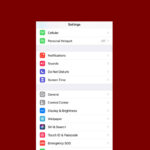In the world of competitive gaming, where every millisecond counts, AMD’s Radeon Anti-Lag feature has emerged as a game-changer. But is it always the best choice? For most competitive gamers, especially in fast-paced games like FPS titles, the AMD Radeon Anti-Lag setting should be turned “On” as it aims to significantly reduce input lag and provide a more responsive gameplay experience by dynamically adjusting frame timing; however, it’s important to test in your specific games to see if it improves or hinders your performance.
Key points to consider:
- Benefits:
- Reduces noticeable delay between input and visual response.
- Can be particularly beneficial for competitive gaming where quick reactions matter.
- Potential drawbacks:
- May cause minor frame rate drops in certain scenarios, especially on less powerful systems.
- Some games might have compatibility issues with Anti-Lag, requiring testing to see if it works well.
When to consider turning it off:
- If you experience significant performance drops:If enabling Anti-Lag noticeably impacts your frame rate, it might be best to disable it.
- If you play games where smooth visual fidelity is more important than input latency:In certain genres, a consistent frame rate may be prioritized over immediate responsiveness.
Optimizing Your Gaming Experience with Radeon Anti-Lag
What is Radeon Anti-Lag?
Radeon Anti-Lag is a feature developed by AMD to reduce input lag in games. It works by synchronizing the CPU and GPU processing, ensuring that the GPU doesn’t get too far ahead of the CPU. This can lead to a more responsive gaming experience, especially in fast-paced titles where every millisecond counts.
When to Turn It On
- Competitive Gaming: If you play competitive games where reaction time is crucial, enabling Radeon Anti-Lag can give you a noticeable advantage.
- Lower Frame Rates: In scenarios where your GPU is struggling to maintain high frame rates, Radeon Anti-Lag can improve responsiveness.
When to Turn It Off
- High Frame Rates: If your system is already delivering high frame rates (above 144 FPS), the impact of Radeon Anti-Lag might be negligible.
- Visual Artifacts: In some cases, enabling Radeon Anti-Lag might introduce minor visual artifacts. If you notice any issues, try disabling the feature.
How to Enable/Disable Radeon Anti-Lag
You can easily toggle Radeon Anti-Lag on or off through the AMD Software Adrenalin Edition. Go to the “Gaming” tab, select “Global Settings,” and then find the “Anti-Lag” option.
Alternatives to Radeon Anti-Lag
If you’re not using an AMD graphics card, or if Radeon Anti-Lag doesn’t work well for you, there are alternative options. NVIDIA Reflex is a similar technology available on NVIDIA GPUs, and some games have their own built-in input lag reduction settings.
Finding the Right Balance
Ultimately, the decision to enable or disable Radeon Anti-Lag depends on your individual preferences and system configuration. Experiment with the setting in different games to see if it improves your experience.
Radeon Anti-Lag Considerations
| Factor | On | Off |
|---|---|---|
| Competitive gaming | Improves responsiveness | Might not be necessary |
| Lower frame rates | Improves responsiveness | Might not be needed |
| High frame rates | Negligible impact | Improves visual quality |
| Visual artifacts | May cause artifacts | No artifacts |
| Non-AMD GPU | Not applicable | Consider alternatives |
Understanding AMD Radeon Anti-Lag Technology
AMD’s Radeon Anti-Lag is a game changer for reducing input lag. This technology benefits gamers by ensuring their actions are reflected on-screen without frustrating delays.
Defining Radeon Anti-Lag
Radeon Anti-Lag is a feature designed to minimize the time between a player’s input and the game’s reaction on the screen. Input lag is that annoying delay, and Radeon Anti-Lag tackles this problem at the driver level. This ensures that your gaming experience is as smooth and responsive as possible.
How Anti-Lag Works
Radeon Anti-Lag controls the pace at which the CPU processes new frames. If the CPU gets too far ahead of the GPU, Anti-Lag slows it down. This results in the graphics card having just the right amount of frames to process, aligning the actions you take with the images you see. It’s like coordinating a dance between your CPU and GPU, so they move in harmony, without stepping on each other’s toes.
Anti-Lag vs. Other Technologies
Unlike other technologies that focus on increasing frame rates, Radeon Anti-Lag prioritizes latency reduction. The goal is to provide a low latency experience, which is crucial for fast-paced, competitive games. By dynamically adjusting frame timing, it works best when the game is primarily limited by the GPU. In other words, it’s an ace up your sleeve to ensure your gaming setup isn’t holding you back during crucial moments.
Optimizing Game Performance with Radeon Anti-Lag
Radeon Anti-Lag technology aims to minimize the delay between a player’s input and its display on the screen, enhancing game performance and responsiveness. When Radeon Anti-Lag is enabled in supported games, players can expect noticeably smoother gameplay.
Turning Radeon Anti-Lag On or Off
Players can easily enable or disable Radeon Anti-Lag through the Radeon Software. To toggle the feature, locate the ‘Gaming’ tab, and then select ‘Global Settings.’ Here, you’ll find the option to switch Radeon Anti-Lag on or off. For games that don’t automatically support it, a hotkey Alt+Shift+L can be used to enable the latency monitor.
Supported Games and Systems
Radeon Anti-Lag works with an array of games, particularly beneficial for competitive titles where every millisecond counts. However, not all games and systems support this feature. Users should check their game’s compatibility and ensure their system meets the minimum requirements specified by AMD to take advantage of Radeon Anti-Lag.
Impact on Frame Rate and Responsiveness
Radeon Anti-Lag doesn’t just decrease input lag; it can also impact frame rate (fps). By fine-tuning game settings within Radeon Software, players can achieve an optimal balance between high fps and low latency. Radeon Anti-Lag is designed to improve the frames per second delivered, contributing to a more responsive gaming experience, especially on displays with higher resolution.
Advanced Graphics Settings for Enhanced Gaming
Amid the vast options for tweaking gaming performance, Radeon Software stands out by offering tools that can significantly enhance gameplay when configured properly.
Customizing Radeon Software for Optimal Experience
Utilizing Radeon Software’s graphics tab, gamers can access the global settings to fine-tune their gaming experience. Ensuring that driver updates are regularly installed is critical, as they can bring performance enhancements and bug fixes. Enable features like Radeon Anti-Lag to minimize input latency, especially in fast-paced games where every millisecond counts.
Enhancing Visuals with Radeon Image Sharpening and Boost
By navigating to the graphics tab within the Radeon Software, users can activate Radeon Image Sharpening to enhance image clarity without a significant impact on performance. Radeon Boost can dynamically adjust resolution to maintain higher frame rates during rapid motion. Both settings contribute to crisp and smooth visuals during gameplay.
Managing V-Sync and Frame Alignment
Radeon Software allows for the management of V-Sync (Wait for Vertical Refresh) to reduce screen tearing, although it may introduce input lag. Frame alignment features, including Anti-Alias and Texture Filtering, ensure that the frames delivered to your display are coherent and visually appealing. Adjust these based on your preference for either image quality or performance.
Frequently Asked Questions
This section tackles common queries about AMD Radeon Anti-Lag, offering straightforward guidance on its use in gaming.
Is enabling AMD Radeon Anti-Lag beneficial for all games or specific ones?
Enabling AMD Radeon Anti-Lag can be advantageous primarily for fast-paced, competitive games where quick responses are crucial. It isn’t necessary for every game, particularly those that aren’t sensitive to slight delays in input response.
How does turning on Anti-Lag affect performance in Fortnite compared to having it off?
Turning on Anti-Lag in Fortnite can lead to smoother gameplay by minimizing input latency, which is especially noticeable in situations where timing and fast reactions are important.
What are the steps to activate AMD Anti-Lag for games like CS?
To activate AMD Anti-Lag for CS, open the AMD Software, navigate to the Gaming tab, select CS from your game list, and toggle the Anti-Lag option to ‘Enabled’.
Can using Radeon Anti-Lag improve input response in competitive games like Valorant?
Yes, using Radeon Anti-Lag in competitive games like Valorant can enhance input response, providing players a slight edge by reducing the latency between their actions and what’s seen onscreen.
In what scenarios might Radeon Anti-Lag negatively impact gaming performance?
Radeon Anti-Lag may negatively impact performance in scenarios where the CPU processes frames more rapidly than the GPU can handle, potentially leading to increased input latency. This is more pronounced at higher frame rates.
Does Radeon Boost technology work in tandem with Anti-Lag to reduce input latency?
Radeon Boost technology complements Anti-Lag by dynamically lowering resolution during fast in-game movements to maintain higher frame rates, which can further reduce input latency when both features are used together.