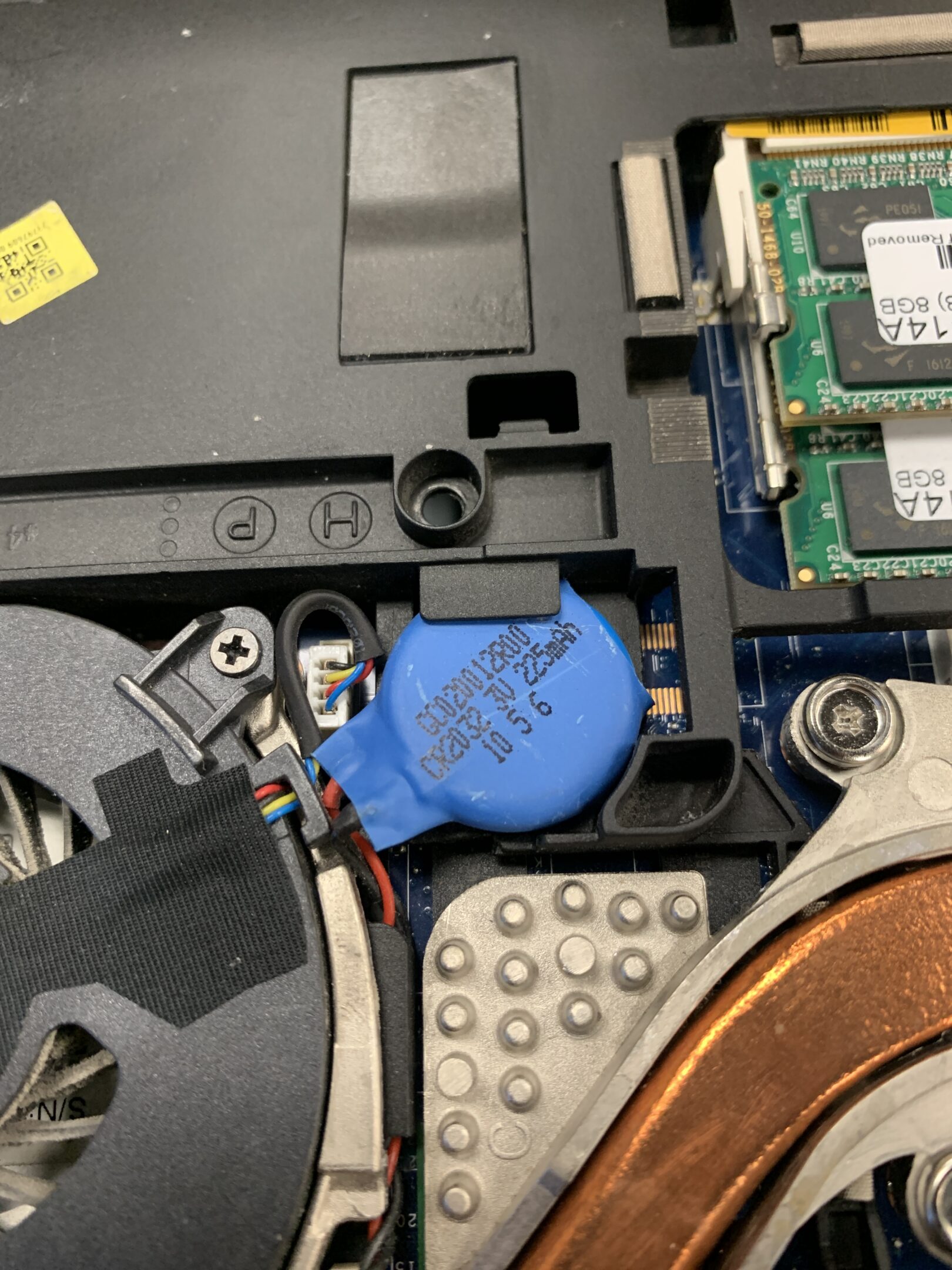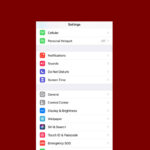The CMOS battery in your laptop plays a crucial role in maintaining system settings and timekeeping. This small coin-shaped battery powers the Basic Input/Output System (BIOS) and real-time clock when your laptop is turned off. Replacing a dead CMOS battery can resolve issues like incorrect date and time, lost BIOS settings, and startup problems.
A typical CMOS battery lasts 3-5 years. Signs it needs replacing include frequent BIOS resets, system clock errors, or boot failures. Changing the battery is often a simple process that can breathe new life into an aging laptop.
Before starting, gather the necessary tools: a small screwdriver, tweezers, and the replacement battery. Make sure to disconnect all power sources before opening your laptop case. The exact steps may vary by model, but generally involve removing the back panel, locating the battery on the motherboard, and swapping it out.
| CMOS Battery Replacement Steps | Difficulty | Time Required |
|---|---|---|
| Power off and unplug laptop | Easy | 1 minute |
| Remove back panel | Moderate | 5-10 minutes |
| Locate CMOS battery | Easy | 1-2 minutes |
| Replace battery | Moderate | 2-5 minutes |
| Reassemble laptop | Moderate | 5-10 minutes |

Replacing Your Laptop’s CMOS Battery: A Step-by-Step Guide
What is the CMOS Battery?
The CMOS battery in your laptop is a small, coin-shaped battery that powers the CMOS (Complementary Metal-Oxide-Semiconductor) memory. This memory stores essential system settings, such as the date and time, boot order, and hardware configurations.
Think of it like a tiny backup power source that keeps your laptop’s basic settings intact even when it’s turned off.
Signs of a Failing CMOS Battery
- Incorrect Date and Time: The most common sign is your laptop’s clock consistently resetting to an incorrect date and time.
- BIOS Issues: You might encounter errors related to the BIOS (Basic Input/Output System), the firmware that initializes your laptop’s hardware during startup.
- Boot Problems: Your laptop might have difficulty booting up or experience random restarts.
- Hardware Detection Issues: Your laptop might fail to recognize certain hardware components, such as the hard drive or RAM.
Replacing the CMOS Battery
While the exact process might vary slightly depending on your laptop model, here’s a general guide to replacing the CMOS battery:
1. Gather Your Tools:
- Small Phillips-head screwdriver: Most laptops use standard Phillips-head screws.
- Replacement CMOS battery: Identify the type of CMOS battery your laptop uses (usually CR2032) and purchase a replacement.
- Anti-static wrist strap (optional): This helps prevent static discharge from damaging your laptop’s components.
2. Prepare Your Laptop:
- Power off your laptop: Completely shut down your laptop and unplug the power adapter.
- Remove the battery: If your laptop has a removable battery, take it out.
- Ground yourself: If using an anti-static wrist strap, connect it to a grounded metal object.
3. Access the CMOS Battery:
- Locate the CMOS battery compartment: Consult your laptop’s user manual or search online for its location. It’s often found on the underside of the laptop, but it might be under the keyboard or elsewhere.
- Remove the access panel: Use the screwdriver to remove the screws securing the access panel or battery compartment.
4. Replace the Battery:
- Carefully remove the old battery: Note its orientation in the compartment. Some batteries have a small retaining clip that needs to be released.
- Insert the new battery: Place the new battery in the compartment, matching the orientation of the old battery.
- Secure the access panel: Replace the access panel and screws.
5. Power On and Configure:
- Reinstall the main battery: If you removed it, put the laptop’s main battery back in.
- Power on your laptop: Start your laptop and enter the BIOS settings (usually by pressing DEL, F2, or F10 during startup).
- Reset BIOS settings: Load the default BIOS settings and save the changes.
- Set the date and time: Adjust the date and time in the BIOS or your operating system.
Important Notes
- Refer to your laptop’s user manual: Always consult your laptop’s user manual for specific instructions on accessing and replacing the CMOS battery.
- Handle the battery with care: Avoid touching the battery’s terminals.
- Dispose of the old battery properly: CMOS batteries contain lithium and should be recycled according to local regulations.
Additional Tips for CMOS Battery Replacement
- Record BIOS Settings: Before replacing the battery, consider taking note of your current BIOS settings, especially if you’ve made any custom configurations. This will make it easier to restore your preferred settings after the replacement.
- Check for Other Issues: If replacing the CMOS battery doesn’t resolve the problems you’re experiencing, there might be other underlying hardware or software issues that need to be addressed.
- Seek Professional Help: If you’re not comfortable opening your laptop or replacing the battery yourself, consider seeking assistance from a qualified computer technician.
By following these steps, you can successfully replace your laptop’s CMOS battery and ensure that its essential settings are preserved.
Understanding the Importance of the CMOS Battery
The CMOS battery plays a crucial role in maintaining your laptop’s basic functions. It powers the BIOS settings and keeps the system clock running accurately.
Role in BIOS Configuration and Time Settings
The CMOS battery powers the BIOS, which stores important configuration data. This data includes hardware settings, boot order, and system time. Without a working CMOS battery, these settings reset each time the laptop shuts down.
A functioning CMOS battery ensures:
- Correct date and time
- Proper hardware detection
- Consistent boot sequence
The battery also maintains the real-time clock when the laptop is off. This keeps the system time accurate even when unplugged.
Symptoms of CMOS Battery Failure
When a CMOS battery fails, users may notice several issues:
| Symptom | Description |
|---|---|
| Incorrect time/date | System clock resets after shutdown |
| BIOS reset | Custom settings lost on restart |
| Boot problems | Laptop struggles to start up |
| Beeping noises | Error sounds during startup |
Other signs include slow boot-up times and “CMOS checksum error” messages. The computer may also fail to recognize connected devices or revert to default settings unexpectedly.
Replacing a failing CMOS battery promptly helps avoid these issues and keeps the laptop running smoothly.
Preparing for CMOS Battery Replacement
Proper preparation is key to successfully replacing a laptop’s CMOS battery. This process requires specific tools and safety measures to protect both the user and the device.
Gathering Necessary Tools and Materials
To replace a laptop’s CMOS battery, you’ll need:
- Small Phillips-head screwdriver
- CR2032 battery (common CMOS battery type)
- Plastic pry tool or credit card (for safe component removal)
- Container for organizing screws
- Magnifying glass (optional, for small components)
Check your laptop’s manual for any model-specific tools. Ensure the new battery matches the old one’s specifications.
A clean, well-lit workspace is essential. Use a soft cloth or mat to protect the laptop’s surface during disassembly.
Safety Precautions to Avoid Electrostatic Discharge
Electrostatic discharge (ESD) can damage sensitive laptop components. Take these precautions:
- Work on an ESD mat or non-conductive surface
- Ground yourself by touching a metal object before starting
- Avoid working on carpeted areas
- Use a conductive foam pad to store removed components
Remove metal jewelry and avoid synthetic clothing. Handle the motherboard and other components by their edges only.
Disconnect the laptop’s power source and remove the main battery before starting. This step prevents accidental short circuits during the replacement process.
| Tool/Material | Purpose |
|---|---|
| Screwdriver | Disassemble laptop |
| CR2032 battery | Replace old CMOS battery |
| ESD mat | Prevent static discharge |
| Pry tool | Safely remove components |
Replacing the CMOS Battery in a Laptop
Changing a laptop’s CMOS battery involves accessing the motherboard, removing the old battery, and installing a new one. This process requires careful handling and attention to detail.
Accessing the Laptop’s Motherboard
To reach the CMOS battery, one must first open the laptop. This usually involves removing the main battery and unscrewing the bottom panel.
For most laptops, the steps are:
- Power off the laptop and unplug it
- Remove the main battery
- Locate and remove screws holding the bottom panel
- Gently pry open the panel with a plastic tool
Some HP laptops may require removing the keyboard to access the motherboard. In such cases, extra care is needed to avoid damaging delicate connectors.
Once inside, locate the CMOS battery on the motherboard. It’s typically a small, round, silver disk.
Removing the Old CMOS Battery
The CMOS battery is often held in place by a small metal clip or socket. To remove it:
- Note the battery’s orientation
- Gently push the clip aside or release the socket
- Carefully lift out the old battery
Some laptops may have the CMOS battery soldered to the motherboard. In these cases, professional help is recommended.
| CMOS Battery Type | Voltage | Common in Laptops |
|---|---|---|
| CR2032 | 3V | Most common |
| ML2032 | 3V | Some thin models |
A multimeter can test the old battery’s voltage if reuse is considered. However, replacement is often the best choice.
Installing the New CMOS Battery
Installing the new battery is essentially the reverse of removal:
- Obtain the correct replacement battery (usually CR2032)
- Place it in the socket with the same orientation as the old one
- Ensure it’s securely seated
After installation, reassemble the laptop carefully. Make sure all screws are replaced and connections are secure.
Once reassembled, power on the laptop. The BIOS may prompt to reset the date and time. This is normal after a CMOS battery change.
If issues persist, double-check the installation or consult a professional technician.
Post-Replacement Steps and Troubleshooting
After replacing the CMOS battery, it’s crucial to ensure the laptop functions correctly. This involves booting up the system, resetting the BIOS, and verifying all components work as expected.
Booting the Laptop and Resetting BIOS
Turn on the laptop and enter the BIOS setup. Press the designated key during startup, often F2 or Del. Navigate to the system time and date settings. Update these values if they’re incorrect.
Reset the BIOS to default settings. This step helps clear any lingering issues from the old battery. Look for an option like “Load Setup Defaults” or “Reset to Default.”
Save the changes and exit BIOS. The laptop will restart. During this process, check if any error messages appear. If so, note them for troubleshooting.
| Common BIOS Keys | Laptop Brands |
|---|---|
| F2 | Dell, Lenovo |
| F10 | HP |
| Esc | Acer |
| F1 | Toshiba |
Ensuring Proper Functionality of the Laptop
Check if hardware drivers are working correctly. Open Device Manager and look for any yellow exclamation marks. If found, update the drivers.
Test the keyboard and mouse. Open a text editor and type a few sentences. Move the cursor around to verify smooth operation.
Connect to the internet. Open a web browser and visit a website to confirm connectivity. If issues arise, troubleshoot the network settings.
Verify that personal files and applications are intact. Open various folders and programs to ensure no data loss occurred during the battery replacement.
If problems persist, consult the laptop’s documentation or contact the manufacturer’s support for further guidance.
Frequently Asked Questions
Replacing a CMOS battery in a laptop involves specific steps and considerations. Different laptop brands may have unique procedures and battery locations.
How do I replace the CMOS battery in my Dell laptop?
To replace the CMOS battery in a Dell laptop:
- Power off the laptop and unplug it.
- Remove the back panel.
- Locate the CMOS battery on the motherboard.
- Gently remove the old battery.
- Insert the new battery in the same orientation.
- Replace the back panel and power on the laptop.
What is the typical price range for a CMOS battery for laptops?
CMOS batteries for laptops usually cost between $5 and $20. Prices may vary based on the brand and model. Some specialized batteries might cost more.
Where is the CMOS battery located in an HP laptop?
In HP laptops, the CMOS battery is typically found on the motherboard. To access it:
- Remove the laptop’s bottom panel.
- Look for a small, round, silver battery on the motherboard.
- It may be near the edge or center of the motherboard.
What are the signs that a CMOS battery needs replacing?
Common signs of a failing CMOS battery include:
- Incorrect date and time settings
- Loss of BIOS settings
- Slow boot times
- Error messages during startup
Is it necessary to reset the BIOS after replacing the CMOS battery?
It’s often needed to reset the BIOS after changing the CMOS battery. This ensures proper functioning and restores default settings. Some laptops may do this automatically.
Can a laptop function properly without a CMOS battery?
A laptop can work without a CMOS battery, but with limitations:
- The system clock will reset each time the laptop is turned off.
- BIOS settings won’t be saved between reboots.
- Some features may not function correctly.
| Component | Function | Impact of Missing CMOS Battery |
|---|---|---|
| System Clock | Keeps time | Resets on each power-off |
| BIOS Settings | Stores hardware configuration | Lost between reboots |
| Boot Process | Initiates startup | May be slower or unstable |